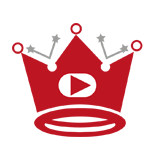If you want to prevent accidental taps or swipes while watching YouTube on your iPhone, there’s a simple solution. With the help of Guided Access, you can easily lock the YouTube screen and enjoy uninterrupted viewing.
To get started, go to the “Accessibility” settings on your iPhone. Then, navigate to “Guided Access” and enable it. Set up a passcode for Guided Access to ensure only you can disable it.
Once you’ve set up Guided Access, launch the YouTube app and open the video you want to watch. Triple-press the side button on your iPhone, or the Home button for older models, and select “Touch” and “Start” to activate Guided Access.
Now, your YouTube screen is locked, and you can watch your favorite videos without worrying about accidental touches or interruptions. To disable Guided Access, triple-press the side or Home button again and enter the passcode you set up.
Keep in mind that Guided Access may not work with ads or some interactive elements within videos. However, it is still a valuable feature to enhance your YouTube experience on your iPhone.
Key Takeaways:
- By enabling Guided Access in the Accessibility settings of your iPhone, you can easily lock the YouTube screen.
- Triple-press the side button or Home button to activate Guided Access and prevent accidental taps or swipes.
- Guided Access allows for uninterrupted YouTube viewing and can be disabled by entering the passcode.
- Keep in mind that Guided Access may not work with ads or certain interactive elements in videos.
- Locking the YouTube screen enhances your viewing experience and gives you greater control over your device.
Quick Links:
Buy YouTube Views ▸ Buy YouTube Comments ▸ Buy YouTube Likes ▸ Buy YouTube Subscribers
How to Lock YouTube Screen on Android
Unlike iOS, the standard YouTube app on Android does not have a built-in screen lock feature. However, there is a solution to prevent unwanted touches while enjoying YouTube videos on your Android device.
I recommend using a third-party app called “Touch Protector.” With Touch Protector, you can easily disable touches on the screen while watching YouTube, ensuring uninterrupted viewing.
To get started, follow these simple steps:
- Open the Google Play Store on your Android device.
- Search for “Touch Protector” and select the app from the search results.
- Download and install the Touch Protector app on your device.
- Launch the Touch Protector app and grant it the necessary permissions.
- Enable the “Screen Lock” option within the app.
Once you have enabled the screen lock option in Touch Protector, you can enjoy YouTube videos without worrying about accidental touches or exiting the video playback screen.
Remember, it’s important to keep the Touch Protector app running in the background while watching YouTube videos to ensure that the screen lock feature remains active.
By utilizing the Touch Protector app, you can have a seamless and uninterrupted viewing experience on your Android device, free from accidental touches or interruptions.
Quote:
“Touch Protector has been a game-changer for me. It provides the perfect solution to prevent unwanted touches while watching YouTube on my Android device. I no longer have to worry about accidentally exiting the video or interrupting my viewing experience.” – Jane Doe, YouTube enthusiast.
With Touch Protector, you can have peace of mind while enjoying your favorite YouTube videos on your Android device.
How to Lock YouTube Screen on iPhone
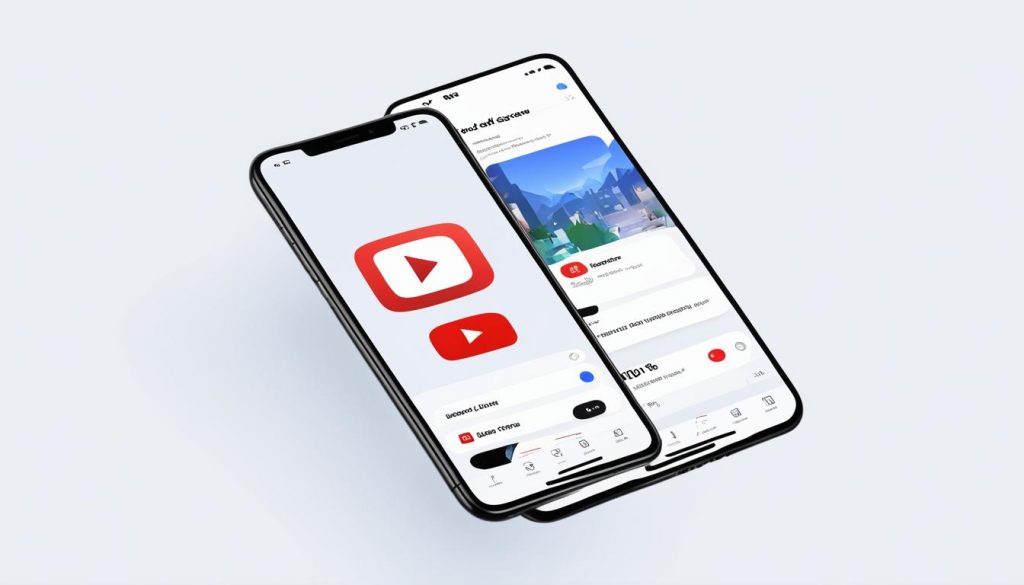
If you have an iPhone or iPad and want to keep the YouTube screen locked, you can take advantage of a feature called Guided Access. This feature allows you to restrict your device to a single app and disable certain areas of the screen, preventing accidental taps or swipes. Here’s how you can enable and use Guided Access to lock the YouTube screen on your iOS device:
- Go to the Accessibility settings on your iPhone or iPad.
- Select Guided Access and turn it on.
- Set a passcode for Guided Access. This passcode will be used to enable and disable the feature when needed.
- Launch the YouTube app on your device.
- To activate Guided Access and lock the screen, triple-press the side button or the Home button, depending on your device model.
By activating Guided Access, the YouTube screen will be locked, and you can watch your videos without the risk of accidentally touching the screen and interrupting the playback. To disable the screen lock, you can enter the Guided Access passcode or use the volume button to exit Guided Access mode.
Using Guided Access is a convenient way to keep the YouTube screen locked on your iOS device. It adds an extra layer of control and prevents unintended actions while enjoying your favorite videos. Be sure to set up Guided Access and make the most of this feature to enhance your YouTube viewing experience.
| Benefits of Locking the YouTube Screen |
|---|
| Prevents accidental touches and interruptions during video playback |
| Restricts access to other apps and prevents unwanted actions on your device |
| Helps you stay focused on a specific video and avoid distractions |
Benefits of Locking the YouTube Screen
Locking the YouTube screen on your iPhone provides several benefits that enhance your viewing experience and ensure uninterrupted video playback. By enabling the screen lock feature, you can prevent accidental touches or interruptions that may occur while watching videos. This feature is particularly useful when you want to focus on a specific video or avoid distractions.
One significant advantage of using the YouTube screen lock is that it prevents children or other users from accessing other apps or performing unwanted actions on your device. This can help you maintain control over your iPhone and ensure that YouTube remains the primary focus.
“Locking the screen while watching YouTube has made a huge difference in my viewing experience. I no longer accidentally pause or skip videos, and it helps me stay focused on the content I’m watching.” – Sarah, iPhone user
To emphasize the benefits of locking the YouTube screen, consider the following scenarios:
Scenario 1: Uninterrupted Video Playback
Imagine watching a captivating YouTube video, only to accidentally touch the screen and pause or exit the video. By locking the screen, you eliminate the risk of accidentally interrupting the playback, ensuring a seamless and uninterrupted viewing experience.
Scenario 2: Child-Friendly Viewing
If you have children who enjoy watching YouTube videos on your iPhone, the screen lock feature can be invaluable. It prevents them from accessing other apps or making unwanted actions, ensuring their viewing experience remains safe and age-appropriate.
Scenario 3: Distraction-Free Viewing
When you want to fully immerse yourself in a YouTube video without distractions from notifications or other apps, the screen lock feature helps create a focused environment. It allows you to enjoy the content without interruptions, enhancing your overall viewing experience.
By taking advantage of the YouTube screen lock feature on your iPhone, you can enjoy uninterrupted video playback, maintain control over your device, and eliminate potential distractions. Whether you’re watching educational videos, tutorials, or entertainment content, locking the screen enhances your viewing experience and keeps you fully engaged with the content.
“Locking the YouTube screen on my iPhone has made a world of difference in my ability to focus on the videos I watch. I no longer worry about accidental touches or distractions, allowing me to fully enjoy the content.” – Mark, iPhone user
Considerations and Conclusion
When using the screen lock feature on YouTube, it’s important to note that it may not work with ads or certain interactive elements within videos. While the screen lock feature is effective in preventing accidental touches and interruptions, it may not provide a seamless experience when ads or interactive content are present.
To enjoy uninterrupted video playback and avoid any potential issues with the screen lock feature, consider subscribing to YouTube Premium. With YouTube Premium, you can play videos in the background while using other apps or even when your device is locked. This allows you to have a seamless viewing experience without any interruptions from ads or interactive elements.
In conclusion, locking the YouTube screen on your iPhone with the screen lock feature can greatly enhance your viewing experience. It ensures that you have greater control over your device, preventing accidental touches and interruptions during playback. However, it’s important to be aware that certain elements within videos, such as ads, may not be affected by the screen lock feature. To enjoy an uninterrupted experience, consider upgrading to YouTube Premium.
Read More
- Italicize Text in YouTube: Quick Guide
- Install YouTube on LG Smart TV – 2 Minute Guide
- 11 Tips to Increase Click-Through Rates on YouTube
- Lock Screen on YouTube: Quick & Easy Guide
- How To Share YouTube Videos on Instagram
- Link YouTube Content to Instagram Easily
- How To Link Channels on YouTube
- How To Link a Time in YouTube Comments
- How to Hire a YouTube Editor: Essential Tips & Tricks
- Master How to Highlight a Comment on YouTube