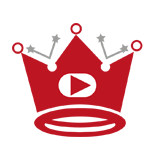Sharing a simple link to your YouTube channel or a single video on your Instagram profile can be done in just a few minutes. By linking your YouTube channel to Instagram, you can increase engagement and redirect your Instagram audience to your YouTube content.
To link your YouTube channel to Instagram, you can use a free tool like Elfsight. Elfsight allows you to create a unique YouTube Gallery and generate a shareable link. Simply follow the steps provided by the tool to configure your gallery and copy the generated link.
Once you have the link, open your Instagram app and go to your profile. Then, edit your profile description and add the YouTube link. This way, whenever someone visits your Instagram profile, they can easily click on the link to access your YouTube channel or specific videos.
Key Takeaways:
- Linking your YouTube channel to Instagram can help increase engagement and redirect your Instagram audience to your YouTube content.
- You can use a free tool like Elfsight to create a unique YouTube Gallery and generate a shareable link.
- Edit your Instagram profile description to add the YouTube link and make it easily accessible to your followers.
Quick Links:
Buy YouTube Views ▸ Buy YouTube Comments ▸ Buy YouTube Likes ▸ Buy YouTube Subscribers
How to link YouTube Content to Instagram? What Is the Link in the Bio on Instagram?
The “link in bio” refers to a clickable URL that anyone with an Instagram account can add to their profile description. This link allows users to redirect their audience to external content, websites, or landing pages. By adding a YouTube link to your Instagram bio, you can direct your followers to your YouTube channel or specific videos, expanding your reach and engagement on both platforms.
Why Is the Link in the Bio Important on Instagram?
The link in the bio is a valuable feature on Instagram that allows users to lead their followers to customized destinations outside of the platform. Whether you’re a content creator, influencer, or business, adding a link in your bio can drive traffic, increase conversions, and enhance your online presence. It acts as a bridge between your Instagram profile and the wider online world, enabling seamless user experiences and maximizing the potential for engagement and growth.
“Adding a link in the bio allows you to showcase more than just your Instagram content. It gives you the opportunity to direct your audience to your website, blog, online store, or any other relevant destination of your choice.”
With the link in the bio, you can promote your YouTube channel to your Instagram audience and encourage them to explore your video content. Whether you want to share your latest vlog, tutorial, or music video, the link in the bio provides a convenient and accessible way for your followers to discover and engage with your YouTube channel.
Maximizing the Benefits of the Link in the Bio
To make the most of the link in the bio on Instagram, it’s important to consider your goals and objectives. Whether you’re looking to drive traffic to your website, increase sales, or grow your YouTube channel, optimize your link strategy accordingly. Here are a few tips to help you maximize the benefits:
- Choose a clear and compelling call-to-action (CTA) to accompany your link. This will encourage users to click and explore.
- Regularly update the link to align with your current promotions, campaigns, or latest content.
- Track and measure the performance of your link using analytics tools to identify areas for improvement.
- Consider using URL shorteners or custom vanity URLs to make your links more visually appealing and memorable.
Incorporating the Link in the Bio Strategically
To link your Instagram bio stand out and grab attention, you can use emojis, symbols, or a short description to emphasize its importance. Experiment with different formats and styles to find what works best for your brand or personal profile. Additionally, you can showcase the link in your Instagram posts or stories to drive more traffic and engagement.
By leveraging the power of the link in the bio, you can expand your reach, connect with your audience on multiple platforms, and drive meaningful results for your YouTube channel or other external content. Start strategically incorporating the link in your Instagram bio today and unlock the potential for growth and success.
How to Add a YouTube Link in Bio on Instagram
Adding a YouTube link to your Instagram bio is a simple and intuitive process. By including a YouTube link in your Instagram bio, you can direct your followers to your YouTube channel or specific videos, providing them with easy access to your content. Here’s a step-by-step guide on how to add a YouTube link to your Instagram bio:
- Open the Instagram app and navigate to your profile page by tapping on the profile icon at the bottom right corner of the screen.
- Click on the “Edit Profile” button, which is located just below your bio.
- In the “Website” field, enter the URL of your YouTube channel or the specific video you want to share.
- Save your changes by tapping on the “Done” button.
Once you’ve followed these steps, the YouTube link will be added to your Instagram bio, allowing your followers to easily click on it and access your YouTube content.
Adding a YouTube link to your Instagram bio is a great way to promote your YouTube channel and increase engagement with your audience. It provides a convenient way for your followers to check out your videos without having to search for your YouTube channel separately.
Remember to update your YouTube link in your Instagram bio whenever you want to direct your followers to new content or a different video. By regularly updating the link, you can ensure that your audience is always up to date with your latest YouTube uploads.
Benefits of Adding a YouTube Link in Bio on Instagram
Adding a YouTube link to your Instagram bio offers several benefits:
- Enhanced Visibility: By including a YouTube link in your bio, you expose your Instagram followers to your YouTube content, increasing its reach and visibility.
- Increased Engagement: Providing easy access to your YouTube channel encourages your Instagram followers to watch your videos and engage with your content by liking, commenting, and subscribing.
- Cross Promotion: Linking your YouTube channel to Instagram allows you to promote your content on multiple platforms, attracting new viewers and subscribers.
With just a few simple steps, you can add a YouTube link to your Instagram bio and take advantage of these benefits.
How to Link YouTube Video to Instagram Bio
To link a specific YouTube video to your Instagram bio, follow these steps:
- Choose the YouTube video that you want to share on your Instagram bio. Make sure it’s a video that aligns with your content and will attract your target audience.
- Open your YouTube channel and locate the video’s URL. It should be in the address bar at the top of your browser.
- Copy the URL of the YouTube video.
- Open your Instagram app and go to your profile page.
- Tap on the “Edit Profile” button.
- In the bio section, paste the copied YouTube video URL.
- Save your changes.
By adding a direct link to your YouTube video in your Instagram bio, you can increase visibility and engagement for that specific video. When Instagram users visit your profile, they will be able to click on the link and watch the video directly from your bio.
Why Linking YouTube Videos in Your Instagram Bio is Beneficial
“Linking your YouTube videos in your Instagram bio is a powerful strategy to drive more traffic to your YouTube channel. It allows you to leverage the engagement and reach of your Instagram audience to promote your video content.” – Social Media Expert
When you share a YouTube video on your Instagram bio, you are providing a direct pathway for your Instagram followers to access your video content. This can lead to increased views, likes, comments, and subscribers on your YouTube channel.
Furthermore, sharing your YouTube videos on Instagram showcases your content variety and gives your audience a taste of what they can expect from your channel. It helps you build a stronger online presence and attract more viewers to your YouTube videos.
How to Share Your YouTube Channel on Instagram Link in Bio
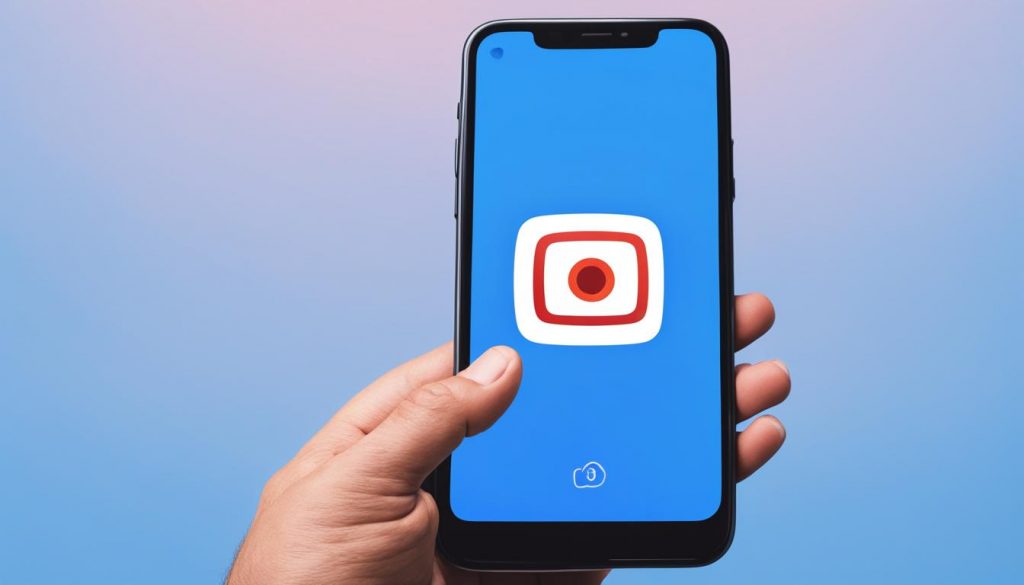
- Go to your Instagram profile page and tap on the “Edit Profile” button.
- In the “Bio” section, place your cursor in the text box where you want to add the YouTube channel link.
- Type in a descriptive text (e.g., “Check out my YouTube channel”) to attract your audience’s attention.
- Highlight the text and click on the link icon in the toolbar above the text box.
- In the pop-up window, enter the YouTube channel link in the URL field.
- Click on the “Done” button to save the changes.
Pro Tip: To drive more traffic to your YouTube channel, consider adding a call-to-action (CTA) in your Instagram bio, encouraging your followers to click on the link and subscribe to your channel. For example, you can write “Subscribe to my YouTube channel for exclusive content!”
By sharing your YouTube channel on your Instagram bio, you make it easily accessible to your Instagram audience. They can click on the link and directly navigate to your YouTube channel, increasing your channel visibility and subscriber count.
To make your YouTube channel link stand out in your Instagram bio, you can also style the text by using the <strong> or <em> tags. This can help draw attention to your channel and entice more clicks from your followers.
| Instagram Profile | Edit Profile | YouTube Channel Link |
Best Link in Bio YouTube Templates for Instagram
When it comes to showcasing your YouTube content on Instagram, using link-in bio templates can enhance the visual appeal of your profile and make it easier for your followers to navigate to your YouTube channel. These templates provide a stylish and professional look, allowing you to promote your videos and channel effectively.
Here are some popular Link in Bio YouTube templates for Instagram:
- 1. Clean and Minimalistic Template: This template features a clean and simple design, allowing your YouTube channel link to stand out. It is perfect for creators who prefer a minimalist aesthetic.
- 2. Grid Layout Template: This template organizes your YouTube videos in a grid format, creating an organized and visually pleasing display. It is ideal for showcasing your video thumbnails.
- 3. Featured Video Template: With this template, you can highlight a specific YouTube video as the centerpiece of your Instagram bio. It attracts attention and encourages viewers to click and watch.
- 4. Collage Template: This template allows you to create a collage of your best YouTube videos or video thumbnails. It adds a creative touch to your Instagram bio and captures the essence of your content.
These templates offer a variety of styles and designs to suit your brand and aesthetic. You can customize them with your branding elements, colors, and fonts to create a cohesive look across your Instagram and YouTube platforms.
By utilizing these Link in Bio YouTube templates, you can effectively promote your YouTube channel on Instagram and drive more traffic and engagement to your videos. Experiment with different templates to find the one that best represents your content and resonates with your audience.
Troubleshooting YouTube Links in Instagram Bio
If you’ve been experiencing issues with your YouTube link in your Instagram bio, you’re not alone. Sometimes, technical glitches or incorrect configurations can cause the link to not work as expected. But fret not, as I’m here to help you troubleshoot and get your YouTube link up and running in no time. Let’s dive into some common problems and their solutions.
1. Invalid or Broken Link
The first thing you should check is whether the YouTube link you’ve added to your Instagram bio is valid and not broken. Make sure the link is correct and complete, starting with “https://” and ending with “.com”. Sometimes, a missing character or a typo can render the link unusable. Double-check and correct any errors you find.
2. Restricted Access
Another possible reason for your YouTube link not working on Instagram is if the video or channel you’re linking to has restrictions or is set to private. Ensure that the video or channel is set to public or unlisted, allowing anyone to access it. Additionally, confirm that your YouTube account is not age-restricted, as Instagram may block access to such content.
3. URL Encoding
If your YouTube link contains special characters or symbols, it may need to be URL encoded to function correctly on Instagram. URL encoding converts special characters into a format that can be safely transmitted in a URL. Use online URL encoding tools to encode your link and replace any problematic characters with their encoded counterparts.
4. Instagram App Update
Sometimes, the issue may lie with the Instagram app itself. Ensure that you’re using the latest version of Instagram on your device. Outdated versions can sometimes cause compatibility issues, affecting the functionality of external links, including YouTube links. Update the app from the official app store and try again.
By following these troubleshooting tips, you should be able to resolve any issues you’re facing with the YouTube link in your Instagram bio. Remember to double-check the link, ensure access permissions, perform URL encoding if necessary, and update your Instagram app. Now, let’s get back to sharing your awesome YouTube content with your Instagram followers!
Read More
- How To Link Channels on YouTube
- How To Link a Time in YouTube Comments
- How to Hire a YouTube Editor: Essential Tips & Tricks
- Master How to Highlight a Comment on YouTube
- How To Go Frame By Frame on YouTube
- How To Give Access To a YouTube Channel
- How To Get YouTube on Vizio TV
- How To Get The Community Tab on Your YouTube Channel
- How To Remove Pause Button on YouTube
- How to Get a Subscribe Link for YouTube