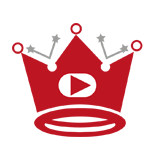Are you looking to expand your video marketing strategy and reach a wider audience? Sharing your YouTube videos on Instagram can be a great way to increase brand awareness, engage with new viewers, and drive traffic to your website.
In this guide, I’ll show you how to easily link your YouTube videos to Instagram, so you can start reaping the benefits of cross-platform promotion.
Key Takeaways:
- Sharing YouTube videos on Instagram can help increase brand visibility and attract new viewers.
- Using video editing software like VEED can optimize your YouTube videos for Instagram.
- To share a YouTube video on Instagram, you’ll need to download the video, make any necessary edits, and then upload it to Instagram.
- Unfortunately, you cannot directly repost a YouTube video on Instagram Stories, but it can be resized using video editing software.
- If you meet certain requirements, you can share YouTube videos as links on Instagram using the swipe-up feature or the sticker link button on Instagram Stories.
- Repurposing YouTube videos on Instagram allows you to reach a new audience, extend the life of your content, and drive traffic to your YouTube channel.
How to Download and Upload YouTube Videos to Instagram
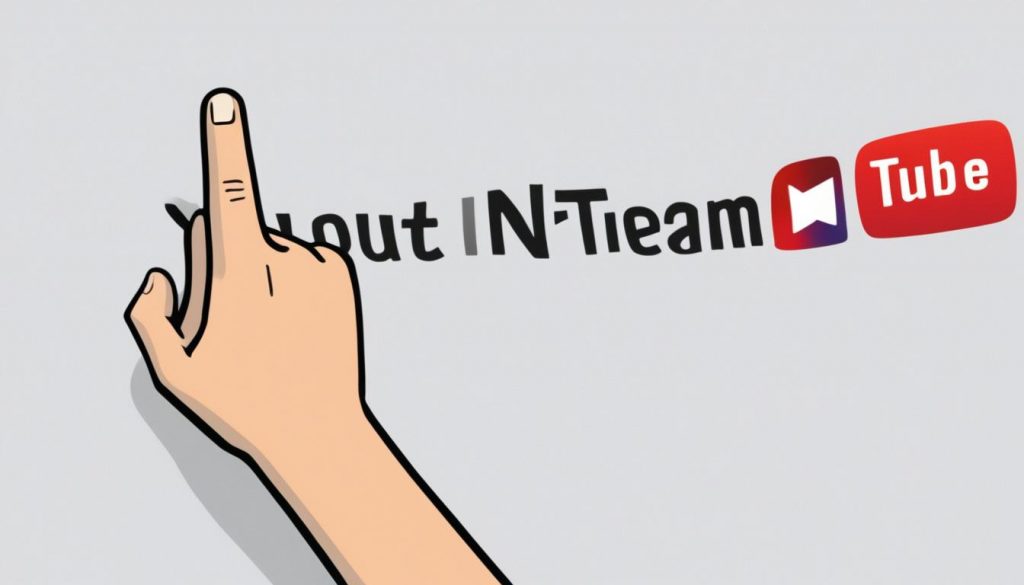
Sharing YouTube videos on Instagram can be a great way to engage your audience and drive more traffic to your content. In this section, I will guide you through the steps to download a YouTube video and upload it to Instagram, allowing you to expand your reach and showcase your content on both platforms.
Before we begin, it’s essential to note that downloading and sharing YouTube videos on Instagram should only be done with the necessary permissions and within the guidelines of fair use.
Step 1: Download the YouTube Video
The first step in sharing a YouTube video on Instagram is to download the video itself. To do this, you can use various online tools available. One reliable tool is savefrom.net. Simply copy the URL of the YouTube video you want to download, paste it into the designated field on savefrom.net, and select the desired video quality. Once the download is complete, you’ll have the video file ready for further editing and optimization.
Step 2: Edit and Optimize the Video
After downloading the YouTube video, it’s time to make any necessary adjustments and optimizations to ensure it looks perfect on Instagram. To do this, you can use video editing software like VEED.
VEED provides a user-friendly interface and a wide range of editing features. You can adjust the aspect ratio of the video to fit Instagram’s requirements and make any additional modifications, such as trimming, adding captions, enhancing visuals, or applying filters. It’s crucial to optimize the video to maintain its quality while keeping the file size suitable for Instagram.
Step 3: Export and Upload to Instagram
Once you’ve finished editing and optimizing the YouTube video, you’re almost ready to share it on Instagram. Now, it’s time to export the final version of the video and upload it to your Instagram account.
For uploading the video as a regular post or reel on Instagram:
- Export the video in the desired resolution and format.
- Open the Instagram app on your mobile device.
- Create a new post or reel.
- Select the video file you edited and optimized.
- Customize the post with captions, hashtags, and other relevant details.
- Click ‘Share’ to publish your video on Instagram.
For sharing the video on Instagram Stories:
- Download the final edited video to your mobile device.
- Edit the video to fit the appropriate aspect ratio for stories (9:16).
- Save the video to your device’s camera roll.
- Open Instagram and access the story camera.
- Browse for the edited video in your camera roll.
- Customize the story with text, stickers, or other interactive features.
- Split the video into multiple 15-second clips if necessary.
- Post the video segments as a story for your followers to enjoy.
Now that you know how to download and upload YouTube videos to Instagram, you can start leveraging this powerful combination to engage your audience and showcase your content across platforms.
| Pros | Cons |
|---|---|
|
|
Quick Links:
Buy YouTube Views ▸ Buy YouTube Comments ▸ Buy YouTube Likes ▸ Buy YouTube Subscribers
How to Share YouTube Videos on Instagram Stories
If you want to share a YouTube video on Instagram Stories, there are a few steps you need to follow. Unfortunately, you can’t directly repost a YouTube video on Instagram Stories, but with the help of video editing software like iMovie or InShOt, you can resize the video to fit the aspect ratio of Stories.
Here’s how you can share a YouTube video on Instagram Stories:
- Step 1: Download the YouTube Video
To edit and share the YouTube video on Instagram Stories, start by downloading the video using a reliable online tool or a video downloader app. This will allow you to have the video file on your device and access it for editing.
- Step 2: Edit the Video for Instagram Stories
Once you have the video downloaded, you can use video editing software like iMovie or InShOt to resize and customize it to fit the aspect ratio of Instagram Stories. These editing tools will let you adjust the dimensions and trim the video to the appropriate length.
- Step 3: Upload the Edited Video to Instagram Stories
After you’ve edited the YouTube video, it’s time to share it on Instagram Stories. Open the Instagram app, access the story camera, and browse for the edited video in your device’s gallery. Next, you can customize the story by adding text, stickers, or filters to make it more engaging. If the video is longer than 15 seconds, Instagram Stories will automatically divide it into multiple 15-second clips.
That’s it! You’ve successfully shared a YouTube video on Instagram Stories by resizing, editing, and uploading the video. Now your followers can enjoy the content directly on your Instagram profile.
How to Share YouTube Video on Instagram as a Link
Sharing a YouTube video on Instagram as a link is a great way to engage with your audience and drive traffic to your video. If you have a business profile or more than 10,000 followers on Instagram, you can take advantage of the swipe-up feature in your Instagram Story to share a YouTube video link. This makes it convenient for your followers to access and watch the video directly from your Story.
To share a YouTube video as a link in your Instagram Story, follow these simple steps:
- Launch the Instagram app and create a new Story.
- Tap on the chain link icon at the top of the screen.
- Paste the YouTube video link into the designated field.
- Choose your desired audience for the Story.
- Click “Done” to add the link to your Story.
- Customize your Story with filters, stickers, and text to make it more engaging and visually appealing.
- Post your Story, and your followers can swipe up to watch the YouTube video directly.
If you don’t meet the requirements for the swipe-up feature, don’t worry! Instagram provides an alternative method for sharing YouTube video links using sticker links in Instagram Stories.
Here’s how you can share a YouTube video using the sticker link button:
- Download the YouTube video and save it to your device.
- Create a new Story on Instagram.
- Tap on the sticker icon in the top-right corner of the screen.
- Select the link sticker option.
- Paste the URL of the YouTube video into the link field.
- Modify the content of the generated sticker to provide context and entice your audience to click.
- Place the sticker on your Story and position it as desired.
- Share your Story, and users can tap on the sticker to access the YouTube video.
By utilizing these methods, you can easily share your YouTube videos on Instagram as links, allowing your audience to enjoy your content seamlessly across platforms.
Benefits of Repurposing YouTube Videos on Instagram
Repurposing YouTube videos on Instagram can have a significant impact on your online presence and brand strategy. By repurposing and sharing snippets of your YouTube videos on Instagram, you can tap into a new audience, extend the life of your content, and increase brand visibility.
One of the key benefits of repurposing YouTube videos on Instagram is the opportunity to reach a new audience. Instagram has a vast user base, and by sharing engaging and attention-grabbing snippets from your YouTube videos, you can attract viewers who may not have discovered your content otherwise.
Another advantage of repurposing YouTube videos on Instagram is the ability to promote user engagement. Instagram’s features, such as IGTV, Reels, and Stories, provide interactive platforms for your audience to like, comment, and share your content. This engagement not only boosts your brand visibility but can also drive traffic to your YouTube channel.
In addition, repurposing content allows you to create a consistent brand experience across both YouTube and Instagram. By sharing snippets of your YouTube videos on Instagram, you can maintain a cohesive brand aesthetic and messaging, reinforcing your brand identity and establishing a recognizable presence online.
Read More
- Link YouTube Content to Instagram Easily
- How To Link Channels on YouTube
- How To Link a Time in YouTube Comments
- How to Hire a YouTube Editor: Essential Tips & Tricks
- Master How to Highlight a Comment on YouTube
- How To Go Frame By Frame on YouTube
- How To Give Access To a YouTube Channel
- How To Get YouTube on Vizio TV
- How To Get The Community Tab on Your YouTube Channel
- How To Remove Pause Button on YouTube