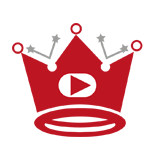Accidental touches while watching YouTube videos can be frustrating. To prevent this, you can lock the screen on YouTube. This feature is useful for avoiding accidental pauses or skips and ensuring uninterrupted viewing. In this guide, I will show you how to lock the screen on YouTube on Android and iOS devices.
Key Takeaways:
- Locking the screen on YouTube prevents accidental touches and interruptions during video playback.
- For Android devices, third-party apps like “Touch Protector” can be used to lock the screen.
- iOS devices have the Guided Access feature, which allows you to lock the YouTube screen.
- Locking the screen is beneficial for parents who want to control their children’s YouTube viewing experience.
- Playing YouTube videos in the background is possible with YouTube Premium or third-party apps like NewPipe.
Quick Links:
Buy YouTube Views ▸ Buy YouTube Comments ▸ Buy YouTube Likes ▸ Buy YouTube Subscribers
How to Lock the YouTube Screen on Android
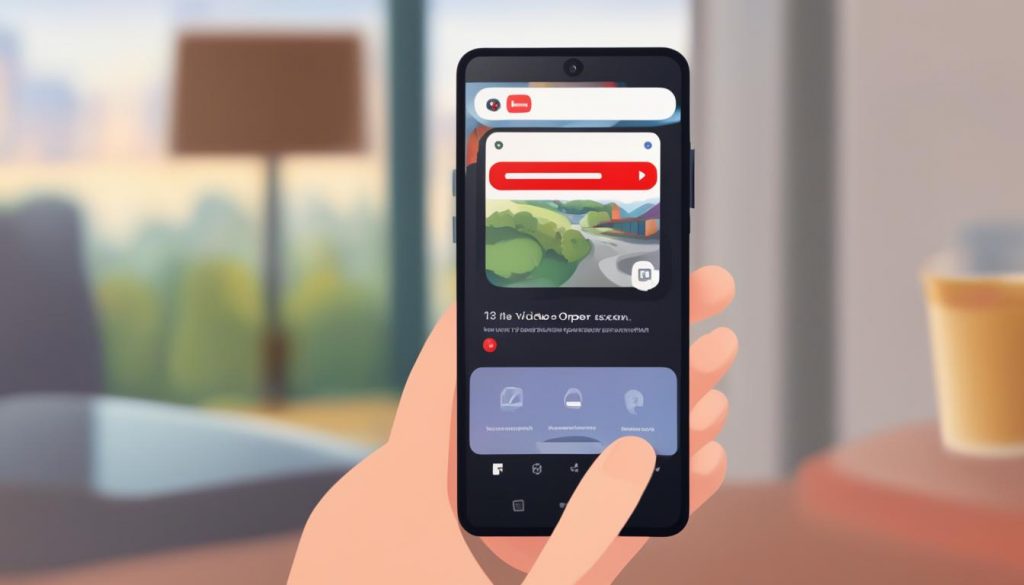
To lock the screen on YouTube when using an Android device, you can rely on third-party apps since the standard YouTube app doesn’t have a built-in feature for touch disablement. One popular app that offers this functionality is “Touch Protector,” which can be easily downloaded from the Google Play Store.
After installing the app, you can grant it the necessary permissions, including the “Display Overlay” permission. Once granted, you can activate the screen lock while a YouTube video is playing by using the “Touch Here to Lock Screen” option in the status bar.
There are also other alternative apps available for locking the YouTube screen on Android. These apps provide similar features and can be found on the Google Play Store.
Note: The image above visually demonstrates how to lock the screen on YouTube using the “Touch Protector” app on an Android device.
Comparative Table: Popular Android Apps for Locking YouTube Screen
| App | Description | Key Features |
|---|---|---|
| Touch Protector | A widely-used app that enables touch disablement on Android devices. | – Display Overlay permission – “Touch Here to Lock Screen” option on status bar |
| YouTube Vanced | A modified version of the official YouTube app with added features. | – Background playback – Ad blocking – Screen-off playback |
| Musi | An app specifically designed for locking YouTube audio playback. | – Audio playback in the background – Lock screen controls |
Table: A comparison of popular Android apps that provide the ability to lock the YouTube screen. These apps offer additional features beyond just touch disablement.
“Touch Protector” and other similar apps give Android users the flexibility to enjoy uninterrupted YouTube viewing by locking the screen. With these apps, accidental touches become a thing of the past, allowing for a more seamless and enjoyable experience.”
How to Lock Screen on YouTube on iOS
On iOS devices, you can utilize the Guided Access feature to lock the screen while watching YouTube videos. This setting can be found in the Accessibility options of your device. By enabling Guided Access and setting a passcode, you can ensure that accidental touches won’t interrupt your YouTube viewing experience.
To enable Guided Access, follow these steps:
- Triple-click the lock button on your iPhone or iPad. This will activate Guided Access.
- Select “Guided Access” from the options that appear on your screen.
- Next, tap on “Options” to customize the settings according to your preferences. You can enable features such as disabling certain areas of the screen or restricting touch input.
- Finally, press the “Start” button to begin using Guided Access.
With Guided Access enabled, your iPhone or iPad will stay locked on the YouTube screen, preventing accidental touches and interruptions. To disable the locked screen, simply press the volume or home button and enter the passcode you set.
Using Guided Access on iOS devices provides a simple and effective way to keep the YouTube screen locked and enjoy uninterrupted viewing. Give it a try and experience a hassle-free YouTube experience on your iPhone or iPad.
Benefits of Using Guided Access:
Using Guided Access to lock the screen on YouTube offers the following advantages:
- Prevents accidental touches and interruptions during video playback
- Ensures a focused and distraction-free YouTube viewing experience
- Great for parents who want to restrict access to other apps and features while their children watch YouTube
Take advantage of Guided Access on your iOS device and enjoy a seamless YouTube viewing experience without any distractions.
| Pros | Cons |
|---|---|
| Prevents accidental touches during video playback | Setting up Guided Access may take some time initially |
| Offers a focused and uninterrupted YouTube viewing experience | Disabling the locked screen requires entering the passcode |
| Useful for parents who want to restrict access to other apps and features | The locked screen may prevent access to certain touch-dependent features in YouTube |
Benefits of Locking the YouTube Screen
Locking the screen on YouTube offers several benefits. It prevents accidental touches, ensuring uninterrupted video playback. It is particularly useful when handing your phone to children, as it restricts access to other apps and functions. Locking the screen also prevents accidental opening of apps, deletion of files, or making calls. However, it’s important to note that locking the screen may pause screen operation, making it unsuitable for games or apps that require constant touch input.
Here are the key benefits of locking the YouTube screen:
- Uninterrupted viewing: By locking the screen, you can enjoy YouTube videos without the interruption of accidental touches.
- Child-friendly: Locking the screen is particularly useful when handing your phone to children, as it restricts access to other apps and functions.
- Prevents accidental actions: Locking the screen prevents accidental opening of apps, deletion of files, or making calls, ensuring that your YouTube viewing experience is hassle-free.
“Locking the screen on YouTube offers uninterrupted viewing and prevents accidental actions, making it a valuable feature for users.”
While the lock screen feature provides numerous benefits, it’s essential to consider its limitations. Locking the screen may pause screen operation, making it unsuitable for games or apps that require constant touch input. Therefore, it’s recommended to disable the lock screen feature when using such applications.
Now that we understand the benefits of locking the YouTube screen, let’s explore additional methods to achieve this functionality.
Other Methods to Lock the YouTube Screen
In addition to the built-in methods for locking the YouTube screen, there are other options available that can provide even more control over your viewing experience. Here are a few alternative methods to consider:
1. Alternative Browsers:
If you’re looking for additional features and customization options, using alternative browsers such as Dolphin Browser or the Musi app can be a great option. These browsers allow you to lock the screen while streaming YouTube videos and offer a range of other functionalities for controlling playback and locking the screen.
2. Desktop Mode in Browsers:
If you prefer to watch YouTube videos on your desktop, you can utilize desktop mode in browsers like Mozilla Firefox or Google Chrome. By enabling desktop mode, you can play YouTube videos in the background with the screen locked, providing a seamless viewing experience.
Here’s how you can enable desktop mode in Mozilla Firefox:
- Open Mozilla Firefox on your desktop.
- Click the three horizontal lines in the top left corner to open the menu.
- Select “Options” to open the settings.
- Scroll down to the “General” section and look for the “Startup” option.
- Select the “Restore previous session” option.
- Close the settings tab.
- Open a new tab and navigate to YouTube.
Note: The steps may vary slightly depending on the version of Mozilla Firefox you’re using. Ensure that you have the latest version for the best experience.
By exploring these alternative methods, you can find the one that suits your preferences and enhances your YouTube viewing experience. Whether you choose to use alternative browsers or enable desktop mode, you’ll have the ability to lock the YouTube screen and enjoy uninterrupted playback.
| Method | Pros | Cons |
|---|---|---|
| Using Alternative Browsers |
|
|
| Desktop Mode in Browsers |
|
|
Exploring these alternative methods can provide you with more options for locking the YouTube screen and tailoring your viewing experience to suit your preferences. Whether you choose to use alternative browsers or enable desktop mode, you’ll have greater control over your YouTube playback.
Locking YouTube Screen for Children
Locking the YouTube screen is an essential feature for parents who want to ensure a safe and controlled viewing experience for their children. By using screen pinning or features like Guided Access, you can prevent your children from accessing other apps or making unwanted changes while watching YouTube videos.
To lock the YouTube screen on Android devices, you can enable screen pinning. This feature allows you to pin the YouTube app to the screen, preventing your child from exiting the app or accessing other parts of the device. To enable screen pinning, go to the Settings menu, select “Security & privacy,” then tap on “Screen pinning.” Turn on the toggle switch and then launch the YouTube app. You can now lock the screen by tapping the square overview button and selecting the pin icon on the YouTube app preview.
For iOS devices, you can use the Guided Access feature to lock the YouTube screen. Guided Access restricts access to a specific app and disables certain touch controls. To enable Guided Access, go to the Settings app, select “Accessibility,” then tap on “Guided Access.” Turn on the toggle switch and set a passcode. Launch the YouTube app and triple-click the home button to start Guided Access. You can now enjoy YouTube videos without worrying about your child accessing other apps or settings. To exit Guided Access, triple-click the home button again and enter the passcode.
Another option for parents is to use platforms like YouTube Kids. YouTube Kids is a separate app designed specifically for children, offering a curated selection of age-appropriate content. It includes enhanced parental controls, allowing you to set time limits, restrict access to certain videos or channels, and monitor viewing history.
By utilizing these methods and platforms, you can enhance the safety and control over your children’s YouTube viewing experience. It ensures they only have access to appropriate content and eliminates the risk of them stumbling upon unsuitable videos or making unwanted changes to the device.
Key Takeaways:
- Enable screen pinning on Android devices to lock the YouTube screen and prevent access to other apps.
- Use Guided Access on iOS devices to restrict touch controls and limit access to the YouTube app.
- Consider using the YouTube Kids app for a safer and more controlled viewing experience.
Playing YouTube Videos in the Background
While locking the screen on YouTube provides a focused viewing experience, some users may want to play YouTube videos in the background. This can be achieved by subscribing to YouTube Premium or using third-party apps.
1. YouTube Premium
If you want to enjoy background playback on both Android and iOS devices, subscribing to YouTube Premium is a great option. With a YouTube Premium subscription, you can listen to YouTube audio in the background while your screen is locked. This allows you to multitask, such as checking emails or browsing other apps, without interrupting your video playback. To learn more about YouTube Premium and its features, visit the official YouTube website.
2. Third-Party Apps
If you prefer to use third-party apps, there are a few options available:
NewPipe: NewPipe is a popular open-source app that allows you to listen to YouTube audio in the background while your screen is locked. It provides a seamless experience and doesn’t require a YouTube Premium subscription. You can download NewPipe from its official website.
Musi: Musi is another fantastic third-party app that enables background playback for YouTube videos. With Musi, you can create playlists and listen to YouTube audio even when the screen is locked. It’s available for download on both Android and iOS devices.
By using either YouTube Premium or third-party apps like NewPipe and Musi, you can enjoy the flexibility of playing YouTube videos in the background while performing other tasks on your device.
Comparison of Background Playback Options
| Options | Premium Subscription | Third-Party Apps |
|---|---|---|
| Availability | Both Android and iOS | Both Android and iOS |
| Background Playback | Yes | Yes |
| Extra Features | Ad-free, offline downloads, exclusive content | Additional features vary by app |
| Cost | Subscription-based | Free or paid, depending on the app |
As shown in the table above, both YouTube Premium and third-party apps offer background playback options for YouTube videos. However, YouTube Premium brings additional benefits like an ad-free experience, offline downloads, and exclusive content. On the other hand, third-party apps like NewPipe and Musi provide background playback without the need for a subscription but may have different features and limitations.
Conclusion
Locking the screen on YouTube is a simple yet effective way to enhance your viewing experience. By preventing accidental touches, you can enjoy uninterrupted playback of your favorite videos. Whether you’re using an Android or iOS device, there are several methods available to help you lock the screen on YouTube.
By following the steps outlined in this guide, you can find the method that best suits your needs and preferences. Whether it’s using third-party apps on Android or enabling Guided Access on iOS, you’ll have the control to prevent unwanted interruptions while watching YouTube videos.
When you lock the screen on YouTube, you benefit from a more focused and immersive viewing experience. No more accidental pauses or skips that disrupt the flow of your video. Whether you’re watching YouTube for entertainment, education, or inspiration, locking the screen ensures that you can fully engage with the content without distractions.
So why wait? Start locking the screen on YouTube today and enjoy all the benefits it brings. From uninterrupted viewing to better control over your YouTube experience, locking the screen allows you to dive deep into the world of videos and make the most out of your YouTube sessions.
Read More
- How To Share YouTube Videos on Instagram
- Link YouTube Content to Instagram Easily
- How To Link Channels on YouTube
- How To Link a Time in YouTube Comments
- How to Hire a YouTube Editor: Essential Tips & Tricks
- Master How to Highlight a Comment on YouTube
- How To Go Frame By Frame on YouTube
- How To Give Access To a YouTube Channel
- How To Get YouTube on Vizio TV
- How To Get The Community Tab on Your YouTube Channel