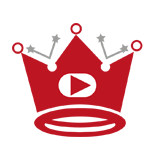Branding your YouTube channel is vital to establish a professional and cohesive online presence. One key element of branding is updating your YouTube channel banner. By changing your banner, you can create a visually appealing and personalized look for your channel. In this section, I will guide you step by step on how to change your YouTube channel banner.
Key Takeaways:
- Updating your YouTube channel banner is crucial for branding and creating a personalized look.
- Follow the step-by-step guide to change your YouTube channel banner in YouTube Studio.
- Ensure your YouTube channel banner meets the guidelines provided by YouTube.
- If your image doesn’t meet the recommended dimensions, resize it using image editing software or online tools.
- Add a video watermark to further customize your channel branding.
Quick Links:
Buy YouTube Views ▸ Buy YouTube Comments ▸ Buy YouTube Likes ▸ Buy YouTube Subscribers
How to Change YouTube Channel Banner in YouTube Studio
Customizing your YouTube channel banner is a great way to give your channel a unique and personalized look. With YouTube Studio, updating your channel banner is a simple and straightforward process.
- Sign in to your YouTube Studio account.
- In the left menu, navigate to the “Customization” section and select “Branding”.
- Under the banner image section, click on the “Change” button.
- Choose an image from your computer that you want to use as your channel banner. It’s recommended to have an image that represents your channel’s branding or content.
- After selecting the image, you may need to adjust the crop to fit the banner dimensions. YouTube provides guidelines for the recommended dimensions, so make sure your image is properly sized.
- Once you are satisfied with the image and crop, click “Publish” to apply the changes.
By following these simple steps, you can easily update and customize your YouTube channel banner in YouTube Studio.
Remember, your channel banner represents your channel’s identity, so choose an image that accurately reflects your content and brand. A professionally designed banner can make a strong first impression and attract viewers to your channel.
Guidelines for YouTube Channel Banner Images
To ensure that your banner image looks its best, it’s important to follow the guidelines provided by YouTube. By adhering to these guidelines, you can create a professional and visually appealing YouTube channel banner.
Minimum Dimensions and Aspect Ratio
YouTube recommends a minimum dimension of 2560 x 1440 pixels for the banner image upload. It is also important to maintain an aspect ratio of 16:9 to ensure proper display on different devices.
Safe Area for Text and Logos
For optimal visibility, YouTube suggests placing important text and logos within a safe area of 1235 x 338 pixels. This ensures that your branding elements are not cut off or obstructed by the channel interface.
Avoid File Embellishments
When designing your YouTube channel banner, it is advised to avoid including file embellishments such as shadows, borders, and frames. These elements can distract from your main message and may not be displayed consistently across all devices.
By following these guidelines and optimizing the dimensions, layout, and content of your YouTube channel banner, you can create a professional and visually appealing banner that effectively represents your brand.
YouTube Channel Banner Guidelines
| Aspect Ratio | Minimum Dimension | Recommended Safe Area | Avoid |
|---|---|---|---|
| 16:9 | 2560 x 1440 pixels | 1235 x 338 pixels | File embellishments like shadows, borders, and frames |
Resizing Images for YouTube Channel Banner
If your image doesn’t meet the recommended dimension for the YouTube channel banner, you can easily resize it using image editing software or online image resizers. Resizing your images ensures they fit the required dimensions for your YouTube channel banner.
Image Editing Software
Image editing software, such as Preview on Apple computers or Microsoft Photos on Windows, provides convenient options for resizing images. With these programs, you can easily adjust the dimensions of your image to meet the requirements for your YouTube channel banner.
Online Image Resizers
Alternatively, you can utilize online image resizers to resize your images. These tools are easily accessible and offer user-friendly interfaces. Simply upload your image, specify the desired dimensions, and the resizer will generate a resized version for your YouTube channel banner.
By resizing your images, you can ensure they meet the recommended dimensions for your YouTube channel banner, helping you create a visually appealing and professional look.
Adding a Video Watermark for Channel Branding

In addition to updating your YouTube channel banner, you can further customize your channel branding by adding a video watermark. This watermark appears on your videos and encourages viewers to subscribe to your channel.
To add a video watermark, follow these steps:
- Go to YouTube Studio and navigate to the customization section.
- Select the Branding tab.
- Choose your desired display time for the watermark.
- Upload an image that represents your channel’s branding.
By adding a video watermark, you can enhance your channel’s branding and promote subscriber growth. It’s a simple yet effective way to make your videos stand out and encourage viewers to engage with your content.
Customizing your YouTube channel header is crucial for branding and attracting more subscribers. By updating both the channel banner and adding a video watermark, you can create a visually appealing and cohesive brand identity that resonates with your target audience.
| Benefits of Adding a Video Watermark: |
|---|
| 1. Increases brand recognition and visibility. |
| 2. Promotes subscriber growth and engagement. |
| 3. Creates a professional and cohesive channel identity. |
| 4. Encourages viewers to explore more of your content. |
| 5. Enhances overall channel branding and appeal. |
Importance of YouTube Channel Banner for Branding
Your YouTube channel banner plays a vital role in optimizing your channel’s branding. As the visual representation of your channel’s identity, it sets the tone for your content and creates a memorable first impression. A well-designed banner can attract viewers, convey your niche or theme, and establish a sense of professionalism. By optimizing your YouTube channel branding, you can create a cohesive and visually appealing brand that resonates with your target audience.
Creating a Memorable First Impression
When potential viewers stumble upon your YouTube channel, one of the first things they notice is your banner. It’s like a virtual storefront that reflects your channel’s style, personality, and content. By capturing their attention with an eye-catching banner, you increase the likelihood of them exploring your videos and subscribing to your channel.
| Benefits of an Optimized YouTube Channel Banner: |
|---|
| 1. Visual Appeal – A well-designed banner enhances the overall look of your channel. |
| 2. Brand Consistency – It helps create a consistent brand image across your social media platforms. |
| 3. Niche or Theme Representation – Your banner can convey the nature of your content, attracting the right audience. |
| 4. Professionalism – A professionally designed banner creates a sense of trust and credibility. |
Establishing a Cohesive Brand Identity
Your YouTube channel banner is an opportunity to reinforce your brand identity. By incorporating your logo, channel name, and relevant imagery, you can create a cohesive brand that viewers can easily recognize and associate with your content. A consistent and visually appealing brand identity helps you stand out from the competition and fosters loyalty among your subscribers.
“A well-optimized YouTube channel banner is like a billboard for your brand. It captures attention, communicates your content’s essence, and leaves a lasting impact on viewers.” – SEO Copywriting Expert
Tips for Optimizing Your YouTube Channel Banner
- Use high-quality and visually striking images that showcase your channel’s content or niche.
- Incorporate your channel’s logo and name to enhance brand recognition.
- Ensure the banner’s design aligns with your channel’s overall theme and aesthetic.
- Consider adding text or captions that highlight your content’s unique selling points.
- Regularly update your banner to keep it fresh and relevant.
By implementing these tips and treating your YouTube channel banner as an essential branding tool, you can optimize your channel’s visual identity and create a strong and appealing brand that resonates with your target audience.
YouTube Channel Banner Tips for a Professional Look
When it comes to creating or updating your YouTube channel banner, it’s important to keep a few key tips in mind to ensure a professional and polished look. By following these suggestions, you can customize your banner to reflect your channel’s content and personality while grabbing the attention of your viewers.
1. Reflect Your Channel’s Content and Personality
Your YouTube channel banner should visually represent what your channel is all about. Choose images and graphics that align with your niche and capture the essence of your content. Whether you’re a beauty guru, a tech enthusiast, or a gaming expert, make sure your banner reflects the unique identity of your channel.
Pro tip: Consider adding images that showcase your most popular videos or feature your signature content.
2. Use High-Quality Images and Graphics
To create a professional look, it’s crucial to use high-quality images and graphics for your YouTube channel banner. Blurry or pixelated images can detract from the overall visual impact and make your channel appear unprofessional. Invest in compelling visuals that are crisp, clear, and eye-catching.
3. Include Your Channel Name and Logo
Embedding your channel name and logo in your banner is a great way to enhance brand recognition and create a cohesive identity for your channel. Ensure that your channel name and logo are prominently displayed and easily readable in your banner.
4. Highlight Social Media Handles
If you have active social media accounts linked to your YouTube channel, consider incorporating your social media handles into your banner. This helps viewers easily find and connect with you across different platforms, promoting engagement and interaction.
5. Share Important Announcements
Your YouTube channel banner can serve as a prime location to share important announcements, such as upcoming events, collaborations, or video releases. Utilize this space to generate anticipation and keep your audience informed about exciting updates.
By employing these tips, you can create a professionally designed and visually captivating YouTube channel banner that attracts viewers, establishes your brand identity, and sets the stage for your content.
| Key Tips for a Professional YouTube Channel Banner |
|---|
| Reflect your channel’s content and personality |
| Use high-quality images and graphics |
| Include your channel name and logo |
| Highlight social media handles |
| Share important announcements |
Uploading Your YouTube Channel Banner
Now that you have created or edited your YouTube channel banner, it’s time to upload it and give your channel a fresh new look. The process is simple and can be done directly from YouTube Studio on your desktop.
To begin, navigate to the customization section in YouTube Studio. Once there, select the “Branding” tab to access the options for customizing the visual elements of your channel.
Under the banner image section, you will find a “Change” button. Click on it to upload the image you want to use as your channel banner. Take a moment to adjust the crop if necessary to ensure your banner is displayed as intended.
When you are satisfied with the changes, click the “Publish” button to make your new banner live on your channel. Congratulations, you have successfully updated your YouTube channel banner!
Read More:
- Change YouTube Background Easily | Quick Guide
- Change Your YouTube Name on iPad – Quick Guide
- Change Thumbnail on YouTube: Easy Steps
- How To Add a Video to a Playlist on YouTube
- Easy Guide: How To Add a Banner on YouTube!
- How Much Does YouTube Pay for 1 Million Views in India?
- How Much is a YouTube Play Button Worth?
- How Much Does Blippi Make on YouTube?
- YouTube HD Processing Time – Quick Guide
- Does YouTube Support 5.1 Surround Sound?