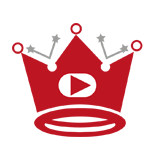If you’re looking to improve the visibility and click-through rate of your YouTube videos, changing the thumbnail is a simple and effective strategy. In this tutorial, I’ll guide you through the easy steps to change the thumbnail on YouTube for both published videos and new uploads.
Key Takeaways:
- Changing the thumbnail on YouTube can enhance the visual appeal of your videos.
- Follow these steps to change a thumbnail for a published video or add a custom thumbnail for a new upload.
- Customize your thumbnails based on best practices to grab viewers’ attention.
- Troubleshoot any thumbnail issues by following the provided tips.
- A compelling thumbnail can attract more viewers and increase your content’s visibility on YouTube.
Quick Links:
Buy YouTube Views ▸ Buy YouTube Comments ▸ Buy YouTube Likes ▸ Buy YouTube Subscribers
How to Change Thumbnail on YouTube For a Published Video
Customizing the thumbnail of your YouTube video can significantly impact its visibility and attract more viewers. If you want to change the thumbnail of a video that has already been published on YouTube, follow these simple steps:
- Login to YouTube and go to YouTube Studio(beta)
- Click on the ‘Videos’ tab and select the video you want to change the thumbnail for
- Under the ‘Basic’ tab, find the ‘Thumbnail’ section
- Click on the ‘Custom thumbnail’ option and upload your desired thumbnail image
- Ensure that the image adheres to the technical recommendations such as optimal YouTube thumbnail size, file format, aspect ratio, and file size
- Click ‘SAVE’ to apply the new thumbnail to your video
By following these steps, you can easily customize the thumbnail of your published YouTube video and make it more compelling and eye-catching for your audience.
Changing the thumbnail of your published video can help you highlight specific aspects, provide context, or generate excitement around your content. It’s essential to choose a captivating thumbnail that accurately represents the video and entices viewers to click and watch.
Next, we will explore how to add a custom thumbnail when publishing a new video on YouTube.
How to Add a Custom Thumbnail While Publishing a Video
Are you ready to publish a new video on YouTube? Adding a custom thumbnail can help grab viewers’ attention and make your video stand out. Follow this quick guide to learn how to update your YouTube video thumbnail during the publishing process.
- Start uploading the video to YouTube.
- In the editing process, you’ll find a section called VIDEO THUMBNAILS at the bottom of the page. This section provides auto-generated thumbnail options.
- To add a custom thumbnail, click on the Custom thumbnail button.
- Upload and set your thumbnail image. Alternatively, you can choose one of the auto-generated thumbnail options if you prefer.
- Preview the thumbnail in the top left corner of the page to ensure it looks just right.
- Click SAVE to save the changes and publish the video with the new thumbnail.
By following these simple steps, you’ll be able to add a custom thumbnail to your video while publishing it on YouTube. Don’t underestimate the power of a captivating thumbnail – it can make a big difference in attracting viewers and increasing engagement.
Best Practices for Customizing Thumbnails on YouTube
When it comes to customizing thumbnails on YouTube, following best practices is key to creating visually appealing and engaging thumbnails. By incorporating these tips, you can optimize your thumbnails to attract viewers and increase engagement with your videos.
1. Use High-Quality and Relevant Images
Choose high-quality images that accurately represent the content of your video. Select images that capture the essence of your video and entice viewers to click and watch. High-resolution images with clear visuals and vibrant colors can make your thumbnails more appealing to potential viewers.
2. Include Attention-Grabbing Text or Graphics
To make your thumbnails stand out, consider adding text or graphics that grab the attention of viewers. Use bold and impactful headlines that give a glimpse of the video’s content and create curiosity. Additionally, incorporating relevant graphics or icons can visually reinforce your video’s message and help it stand out on the YouTube platform.
3. Keep Thumbnails Simple and Uncluttered
Avoid cluttering your thumbnails with excessive text or visual elements that can be overwhelming or distracting for viewers. Keep the design simple and clean, focusing on the key message you want to convey. A clutter-free thumbnail allows viewers to quickly understand what your video is about and encourages them to click.
4. Choose a Visually Appealing Color Scheme
Select a color scheme for your thumbnails that aligns with your branding or complements the overall content of your videos. Consistency in color can help viewers recognize your brand and differentiate your content from others. Experiment with different color combinations to find the one that visually appeals to your target audience.
5. Utilize Annotations or Icons to Highlight Key Information
Annotations or icons can be used to indicate important information or features of your video. For example, you can add icons to signify special guests, giveaways, or specific topics covered in the video. Annotations or icons can help viewers quickly identify the unique aspects of your video, increasing the likelihood of engagement.
6. Test and Analyze Different Thumbnail Designs
Don’t be afraid to experiment with different thumbnail designs to see what works best for your content. Test various layouts, images, colors, and text placement to identify which thumbnails attract the most clicks and engagement from viewers. Regularly analyze the performance of different designs to refine your approach and optimize the click-through rate of your videos.
Table 1: YouTube Thumbnail Best Practices
| Best Practices | Description |
|---|---|
| Use High-Quality Images | Choose visually appealing, clear, and vibrant images that accurately represent your video. |
| Include Attention-Grabbing Text or Graphics | Add compelling headlines, graphics, or icons to capture viewer attention. |
| Keep Thumbnails Simple and Uncluttered | Avoid excessive text or visual elements that can distract or overwhelm viewers. |
| Choose a Visually Appealing Color Scheme | Select colors that complement your branding or video content. |
| Utilize Annotations or Icons | Highlight important information or features using annotations or icons. |
| Test and Analyze Different Designs | Experiment with various thumbnail designs and analyze their performance to optimize engagement. |
Following these best practices in thumbnail customization can significantly improve the visibility and click-through rate of your YouTube videos. Remember to stay consistent with your branding and regularly analyze performance to refine your thumbnail designs. With eye-catching and engaging thumbnails, you can capture the attention of viewers and drive more traffic to your videos.
Troubleshooting Thumbnail Issues

If you encounter any issues while trying to change or upload custom thumbnails on YouTube, here are some troubleshooting tips:
- Make sure your YouTube account is verified, as verification is required to upload custom thumbnails
- Check if your thumbnail image meets the technical requirements, such as size, format, aspect ratio, and resolution
- Verify that you have completed all the necessary verification steps for your account, including adding a phone number if required
- Clear your browser cache and cookies, and try again
- If the problem persists, reach out to YouTube support for further assistance
Having trouble uploading custom thumbnails can be frustrating, but these troubleshooting steps should help you resolve the issue and get your videos looking their best on YouTube.
| Issue | Possible Solution |
|---|---|
| YouTube account not verified | Verify your YouTube account to access the custom thumbnail feature |
| Thumbnail image doesn’t meet technical requirements | Check the size, format, aspect ratio, and resolution of your thumbnail image |
| Verification steps not completed | Ensure you have completed all necessary verification steps, including adding a phone number if required |
| Browser cache and cookies causing issues | Clear your browser cache and cookies, then try uploading the custom thumbnail again |
| Problem persisting despite troubleshooting | Contact YouTube support for further assistance with your thumbnail upload issue |
If you still need help with YouTube thumbnail troubleshooting, don’t hesitate to reach out to the official YouTube support team. They have the expertise to assist you in resolving any technical difficulties or answering any questions you may have.
Conclusion
Changing thumbnails on YouTube is a simple yet powerful way to enhance the visual appeal of your videos and improve their click-through rates. By following the step-by-step instructions in this article, you can easily change thumbnails for published videos and new uploads.
When customizing your thumbnails, it’s important to remember to customize them based on best practices. Use high-quality and relevant images, include attention-grabbing text or graphics, and keep the design simple and uncluttered. Test different thumbnail designs to see which ones attract the most clicks and engagement from viewers.
If you encounter any issues while trying to change or upload custom thumbnails, there are troubleshooting steps you can take. Ensure your YouTube account is verified, check that your thumbnail image meets the technical requirements, and clear your browser cache and cookies. If the problem persists, don’t hesitate to reach out to YouTube support for further assistance.
With a compelling and eye-catching thumbnail, you can attract more viewers and increase the visibility of your content on YouTube. So go ahead and give your videos the attention they deserve by changing those thumbnails!
Read More:
- How To Add a Video to a Playlist on YouTube
- Easy Guide: How To Add a Banner on YouTube!
- How Much Does YouTube Pay for 1 Million Views in India?
- How Much is a YouTube Play Button Worth?
- How Much Does Blippi Make on YouTube?
- How Does Sponsorship Work on YouTube: Guide 2024
- How Do You Share a Private YouTube Video?
- How Do You Report a YouTube Channel? Quick Guide & Tips