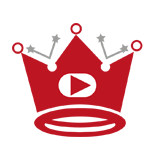YouTube is a popular platform for sharing and streaming videos, but does it support 5.1 surround sound? Many users are curious about the audio capabilities of YouTube and how it compares to other streaming services. In this article, we will explore the audio quality and settings of YouTube, including its support for 5.1 surround sound.

When it comes to audio on YouTube, there are a few things to consider. YouTube offers different audio formats and channels, depending on the content and the device you are using to watch videos. Understanding these options can help you enhance your viewing experience and enjoy your favorite content with immersive audio.
Quick Links:
Buy YouTube Views ▸ Buy YouTube Comments ▸ Buy YouTube Likes ▸ Buy YouTube Subscribers
Key Takeaways:
- YouTube supports 5.1 surround sound for live streaming and certain TV and movie content.
- Content creators must produce compatible 5.1 audio content and use a compatible encoder for YouTube Live.
- Users can experience 5.1 surround sound on YouTube TV with compatible devices and content.
- Several encoders, both software and hardware, have been tested and found to be compatible with YouTube’s 5.1 audio.
- Users can check device compatibility and enable or disable surround sound settings on YouTube TV.
Does YouTube Support 5.1? How to Set Up 5.1 Surround Sound on YouTube Live?
If you’re looking to enhance your YouTube Live streams with immersive surround sound, follow these steps to set up a 5.1 audio experience for your viewers.
1. Ingestion Protocols
YouTube Live supports both RTMP and HLS ingestion protocols for streaming content with 5.1 audio. Choose the protocol that best suits your needs.
2. Encoder Settings
Configure your encoder settings to ensure compatibility with YouTube’s 5.1 surround sound requirements. Use AAC as the audio codec, set the sample rate to 48 KHz, and the bitrate to 384 Kbps for optimal audio quality.
3. Compatible Encoders
Tested and proven compatible encoders for YouTube 5.1 audio include:
| Software Encoders | Hardware Encoders |
|---|---|
| Avermedia RECentral 4 | Videon EdgeCaster |
| AWS Elemental Live | |
| OBS |
Make sure to choose an encoder that suits your setup and preferences to ensure a smooth 5.1 surround sound streaming experience.

Enhance your YouTube Live streams with 5.1 surround sound to captivate your audience and provide an immersive audio experience.
How to Use 5.1 Surround Sound on YouTube TV
YouTube TV offers the immersive experience of 5.1 surround sound, allowing users to enjoy their favorite shows, movies, and live events with enhanced audio quality. To make the most out of this feature, it’s important to ensure device compatibility and check if the content supports 5.1 audio. Additionally, users can customize their surround sound settings for an optimized viewing experience.
Checking Device and Video Compatibility
Before diving into the world of 5.1 surround sound on YouTube TV, it’s crucial to verify if your device is compatible. Here are some of the devices that support YouTube TV 5.1 audio:
| Compatible Devices |
|---|
| Samsung devices |
| LG devices |
| Vizio devices with Cobalt 20 or above |
| Traditional Chromecasts |
| Android TV |
| Google TV |
| Roku devices |
| Certain Fire TV devices |
To check if your device supports 5.1 audio, follow these steps:
- Open the YouTube TV app on your device.
- Navigate to your profile picture in the app.
- Select “About” and then “App Version”.
- Verify if the app version is compatible with 5.1 surround sound.
In addition to checking device compatibility, it’s essential to determine if the specific video you want to watch supports 5.1 audio. Luckily, YouTube TV provides a useful feature called “Stats for nerds” that allows you to check the audio format while playing a video. Simply follow these steps:
- Select the video you want to watch on YouTube TV.
- Click on the settings icon (gear-shaped) in the player control bar.
- Select “Stats for nerds”.
- Check the “Audio channels” section to see if it mentions 5.1 audio.
Customizing Surround Sound Settings
YouTube TV offers the flexibility to enable or disable surround sound according to your preference. You can easily access the surround sound settings in the player control bar while watching a video. Simply look for the audio icon and click on it to toggle the surround sound on or off.
Understanding Surround Sound on YouTube
Surround sound technology is a game-changer when it comes to audio immersion. By utilizing multiple audio channels from speakers positioned around the listener, it enhances the fidelity and depth of sound reproduction. One of the most widely recognized surround sound specifications is 5.1, which consists of six channels: left, right, center, surround-left, surround-right, and subwoofer.
When it comes to YouTube, the support for surround sound differs between YouTube TV and typical YouTube videos. YouTube TV offers surround sound capabilities for TV shows and movies, allowing viewers to enjoy immersive audio experiences. On the other hand, regular YouTube videos typically provide audio in only two channels, limiting the surround sound experience.
It’s important to mention that not all devices and videos on YouTube TV support surround sound. Therefore, it’s crucial to ensure compatibility with your device and the specific content you’re watching. Some users have also reported encountering audio synchronization issues on certain third-party devices, which can impact the overall viewing experience.
In terms of surround sound specifications, 5.1 is the most commonly used format, but there is also 7.1 surround sound to consider. The main difference between the two is the number of channels, with 7.1 offering an additional pair of surround channels for even more precise audio positioning. However, it’s worth noting that YouTube primarily supports 5.1 surround sound.
Read More:
- The Default YouTube Profile Picture Explained
- Can You Trim a YouTube Video After Uploading? Tutorial 2024
- Can You Stream on YouTube and Twitch at the Same Time?
- Can You See Who Views Your YouTube Videos? Privacy Insights
- Can You See Who Liked Your YouTube Video?
- Can You See Who is Watching Your YouTube Live Stream?
- Can You See Who Disliked Your Video on YouTube?
- Pause Live TV on YouTube TV? Here’s How!
- Can You Make a Private YouTube Channel?
- Can You Download Shows on YouTube TV?