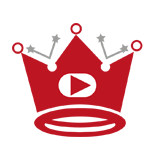Are you looking to expand your reach and engage with a wider audience? Sharing your YouTube videos on Instagram stories can be a powerful way to accomplish just that.
By leveraging the popularity of these two platforms, you can increase brand awareness, target new audiences, and drive traffic to your website. In this article, I will guide you through the process of sharing YouTube videos on Instagram effortlessly.
But first, let’s explore why sharing YouTube videos on Instagram is a smart move for your business.
Table of Contents
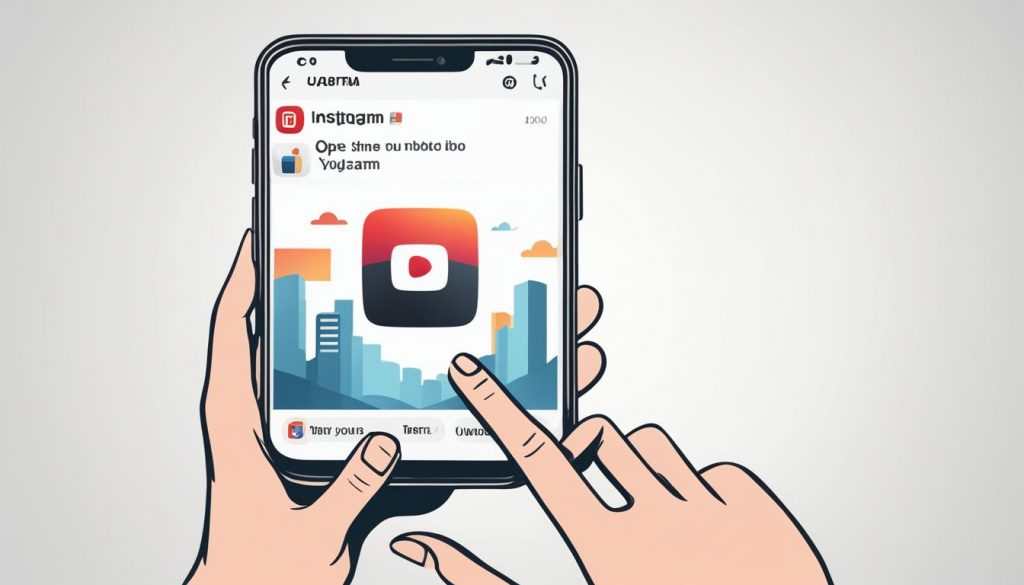
Quick Links:
Buy YouTube Views ▸ Buy YouTube Comments ▸ Buy YouTube Likes ▸ Buy YouTube Subscribers
Why should you share YouTube videos on Instagram?
Sharing YouTube videos on Instagram offers several benefits, including:
- Increasing brand awareness by reaching a wider audience
- Targeting a new audience who may not be following your YouTube channel
- Driving website traffic and improving SEO rankings
Now that you understand the advantages, it’s essential to optimize your YouTube videos for seamless sharing on Instagram.
How to optimize your YouTube videos for Instagram?
To ensure your YouTube videos look their best on Instagram, follow these optimization tips:
- Adjust the video aspect ratio to match Instagram’s requirements
- Use video editing software like Adobe or VEED to make necessary adjustments
- Consider changing the background, removing background noise, and adding relevant thumbnails
Now that your YouTube videos are optimized for Instagram, let’s dive into the process of actually sharing them on the platform.
How to share a YouTube video on Instagram?
Follow these steps to successfully share your YouTube video on Instagram:
- Download the desired YouTube video using online tools like savefrom.net
- Upload the video to a video editing software for any necessary adjustments and to maintain the aspect ratio
- Export the edited video and save it to your device
- Open the Instagram app and navigate to the posting screen
- Select the video from your camera roll and follow the on-screen instructions to post it on your feed or story
But what if you specifically want to share your YouTube video on an Instagram story? Let’s find out.
How to share a YouTube video on an Instagram story?
To share your YouTube video on an Instagram story, follow these steps:
- Save the YouTube video to your computer
- Change the aspect ratio of the video using video editing software
- Upload the modified video to your Instagram story
Lastly, if you have a business profile or 10,000 followers, you can take advantage of additional features to share your YouTube videos on Instagram.
How to post YouTube videos on an Instagram story as a link?
If you meet the requirements of having a business profile or 10,000 followers, you can follow these steps:
- Utilize the swipe-up feature to share the YouTube video link in your Instagram story
- If you don’t meet the requirements, you can use the sticker link button to share the video URL in your story
To further enhance your Instagram marketing efforts, consider leveraging the power of WP Social Ninja.
Boost your Instagram marketing with WP Social Ninja
WP Social Ninja is a WordPress plugin that can revolutionize your Instagram marketing strategy. With features such as shoppable Instagram feeds and the ability to insert links in posts, you can enhance customer experiences, drive website traffic, and build credibility. Take your Instagram marketing to the next level with WP Social Ninja.
Key Takeaways:
- Sharing YouTube videos on Instagram can increase brand awareness, target new audiences, and drive website traffic
- Optimize your YouTube videos for Instagram by adjusting the aspect ratio and using video editing software
- To share a YouTube video on Instagram, download it, edit as needed, and post it following the on-screen instructions
- For Instagram stories, save the YouTube video to your computer, modify the aspect ratio, and upload it to your story
- If you have a business profile or 10,000 followers, you can share YouTube videos on Instagram stories as links
- Consider using WP Social Ninja, a WordPress plugin, to enhance your Instagram marketing efforts
Why should you share YouTube videos on Instagram?
Sharing YouTube videos on Instagram can have multiple benefits for your brand. It can help increase brand awareness, target a new audience, and drive website traffic. Here’s why you should consider sharing your YouTube videos on Instagram:
- Increase Brand Awareness: By sharing your YouTube videos on Instagram, you can reach a wider audience and increase brand visibility. Instagram’s vast user base allows you to showcase your content to users who may not be following your YouTube channel, thus expanding your reach and increasing brand awareness.
- Target New Audience: Instagram has its own distinct user base, which may differ from your YouTube audience. By sharing your YouTube videos on Instagram, you can tap into a new audience and attract users who might not have discovered your content otherwise. This allows you to diversify your audience and potentially gain new followers and subscribers.
- Increase Website Traffic: Sharing YouTube videos on Instagram can drive traffic to your website. By including a call-to-action in your video captions or utilizing the swipe-up feature in Instagram Stories (for accounts with 10,000+ followers), you can encourage users to visit your website, increasing engagement and the likelihood of conversions.
Overall, sharing YouTube videos on Instagram can be a valuable strategy to increase brand awareness, target a new audience, and drive website traffic. By leveraging both platforms’ strengths, you can amplify the reach and impact of your video content.
Testimonials
“Sharing our YouTube videos on Instagram has been a game-changer for our brand. We’ve seen a significant increase in brand awareness and website traffic since implementing this strategy.” – Sarah Thompson, Marketing Manager
“Instagram has allowed us to connect with a whole new audience that we wouldn’t have reached solely through YouTube. It has been instrumental in driving growth and expanding our brand presence.” – Mark Johnson, Content Creator
| Benefits of Sharing YouTube Videos on Instagram | How it Helps |
|---|---|
| Increase brand awareness | Reaches a wider audience, expands brand visibility |
| Target new audience | Attracts users who may not follow your YouTube channel |
| Increase website traffic | Encourages users to visit your website through CTAs and swipe-up feature |
How to Optimize Your YouTube Videos for Instagram?
When it comes to sharing YouTube videos on Instagram, optimizing them for the platform is essential. This ensures that your videos look their best and engage your audience effectively. In this section, I will guide you through the steps to optimize your YouTube videos for Instagram.
Adjusting the Video Aspect Ratio
Instagram has specific requirements for video aspect ratios. To optimize your YouTube videos for Instagram, you need to adjust the aspect ratio. The standard aspect ratio for Instagram videos is 1:1 (square) or 4:5 (vertical). By resizing your videos to fit these ratios, you can ensure that they display perfectly on Instagram.
Remember, poorly cropped videos with incorrect aspect ratios may appear distorted or cut off, which can negatively impact the viewing experience.
To adjust the video aspect ratio, you can use video editing software like Adobe Premiere Pro or VEED, which offer precise control over video dimensions. These tools allow you to crop, resize, and adjust the aspect ratio of your YouTube videos accordingly.
Other Optimization Techniques
Optimizing your YouTube videos for Instagram involves more than just adjusting the aspect ratio. Here are some additional techniques to consider:
- Change the Background: Consider enhancing the visual appeal of your videos by changing the background or adding overlays.
- Remove Background Noise: If your YouTube videos have distracting background noise, use video editing software to remove or reduce it for a cleaner audio experience.
- Add Relevant Thumbnails: Creating eye-catching thumbnails can increase the chances of your videos being clicked and viewed on Instagram.
By applying these optimization techniques, you can make your YouTube videos more visually appealing and engaging on Instagram.
Optimizing YouTube Videos for Instagram Table:
| Optimization Technique | Description |
|---|---|
| Adjust Video Aspect Ratio | Resize video dimensions to match Instagram’s 1:1 or 4:5 aspect ratios. |
| Change Background | Enhance videos by altering the background or adding overlays. |
| Remove Background Noise | Use video editing software to eliminate or reduce distracting background noise. |
| Add Relevant Thumbnails | Create eye-catching thumbnails to increase video click-through rates. |
Now that you know how to optimize your YouTube videos for Instagram, you can ensure that they seamlessly integrate with the platform and captivate your audience. In the next section, I will guide you through the process of sharing your YouTube videos on Instagram.
How to Share a YouTube Video on Instagram
Sharing YouTube videos on Instagram can be a great way to engage your audience and expand your reach. In this section, I will guide you through the process of sharing a YouTube video on Instagram step by step. Let’s get started!
Step 1: Download the YouTube Video
The first step is to download the YouTube video that you want to share on Instagram. To do this, you can use online tools like savefrom.net. Simply copy the URL of the YouTube video and paste it into the download tool. Once the video is downloaded, save it to your computer.
Step 2: Upload the Video to a Video Editor
Next, you’ll need to upload the downloaded video to a video editing software like VEED. This will allow you to make any necessary adjustments to the video and maintain the aspect ratio required by Instagram. Once you have uploaded the video, you can proceed to the next step.
Step 3: Edit and Export the Video
Now it’s time to edit the video to make it more engaging and visually appealing. In the video editing software, you can add captions, trim the video, enhance the colors, or apply any other effects that you desire. Once you are satisfied with the edits, export the video in a format that is compatible with Instagram.
Step 4: Post the Video on Instagram
Finally, it’s time to post the edited video on Instagram. Open the Instagram app on your mobile device and navigate to the “Add a New Post” section. Select the video from your camera roll and follow the on-screen instructions to post it on your feed or story. Don’t forget to write an engaging caption and use relevant hashtags to increase the visibility of your post.
Now you know how to share a YouTube video on Instagram! It may seem like a few steps, but with practice, it will become a seamless process. Start sharing your amazing YouTube content on Instagram and captivate a whole new audience.
Check out the table below for a summary of the steps:
| Steps | Description |
|---|---|
| Step 1 | Download the YouTube video using online tools like savefrom.net. |
| Step 2 | Upload the video to a video editing software like VEED. |
| Step 3 | Edit and export the video with desired adjustments and effects. |
| Step 4 | Post the edited video on Instagram following the on-screen instructions. |
Now you’re ready to take your YouTube videos to the next level by sharing them on Instagram. Get creative, experiment with different video edits, and engage with your Instagram audience like never before!
How to Share a YouTube Video on an Instagram Story?
Sharing YouTube videos on Instagram stories is a great way to engage your audience and showcase your content in a more interactive format. In this section, I will guide you through the steps to successfully share a YouTube video on an Instagram story.
Step 1: Save the YouTube Video to your Computer
The first step is to save the YouTube video you want to share to your computer. There are various online tools available that allow you to download YouTube videos directly. One such tool is savefrom.net. Simply copy the URL of the YouTube video and paste it into the provided space on the website. Then, click on the “Download” button to save the video to your computer.
Step 2: Change the Aspect Ratio
Instagram stories have a specific aspect ratio of 9:16, while YouTube videos typically have a wider aspect ratio. To ensure your YouTube video fits perfectly within the Instagram story frame, you need to change the aspect ratio using video editing software. There are plenty of video editing software options available, such as Adobe Premiere Pro or iMovie, that allow you to adjust the aspect ratio of your video.
Step 3: Upload the Video to Instagram Stories
Once you have changed the aspect ratio of your YouTube video, it’s time to upload it to your Instagram stories. Open the Instagram app and swipe right to access the camera screen. Alternatively, you can tap on the camera icon at the top left corner of your Instagram feed. From the camera screen, swipe up or tap on the media icon at the bottom left corner to access your camera roll. Select the YouTube video you have edited and make any additional adjustments or edits if needed. Finally, tap on the “Your Story” button to share the video with your followers.
Remember to choose the audience you want to share the video with. You can select “Your Story” to share it with all your followers or choose specific users by selecting “Close Friends” or other customized options.
Now you know how to save a YouTube video to your computer, change the aspect ratio, and upload it to Instagram stories. With these simple steps, you can easily share your favorite YouTube videos with your Instagram audience, enhancing engagement and interaction.
| Step | Description |
|---|---|
| Step 1 | Save the YouTube video to your computer using online tools like savefrom.net. |
| Step 2 | Change the aspect ratio of the video using video editing software. |
| Step 3 | Upload the video to your Instagram stories and choose the audience you want to share it with. |
How to post YouTube videos on an Instagram story as a link?
In today’s digital age, social media platforms like Instagram have become powerful marketing tools for businesses and content creators. One of the key features on Instagram is the ability to share links in stories, which can be a game-changer for promoting your YouTube videos. In this section, I’ll guide you through the process of posting YouTube videos on an Instagram story as a link, whether you have a business profile or 10,000 followers.
If you have a business profile or 10,000 followers on Instagram, you can take advantage of the swipe-up feature to share your YouTube video link directly in your story. This allows your followers to conveniently access your video with a simple swipe, driving more engagement and views.
However, if you haven’t reached the 10,000 follower milestone yet, don’t worry! You can still share your YouTube video as a link using the sticker link button. While this method doesn’t offer the swipe-up feature, it still enables you to include a clickable URL in your story, directing your audience to the YouTube video.
Here’s how to post your YouTube video on an Instagram story as a link:
- Ensure you have a business profile or 10,000 followers on Instagram.
- Open the Instagram app and tap on the camera icon at the top left corner of your screen to create a new story.
- Select the YouTube video you want to share. You can either choose it from your camera roll or use the sticker link button to input the video’s URL.
- If you have a business profile, add the URL as a swipe-up link by tapping the chain icon at the top of the screen. Enter the YouTube video link and save it. Your followers can now swipe up to watch the video.
- If you don’t have a business profile, use the sticker link button to insert the video’s URL. Simply select the sticker icon and choose the link option. Paste the YouTube video link and position the sticker on your story. Your audience will be able to tap the sticker to watch the video.
- Add any additional text, emojis, or stickers to enhance your story and make it more engaging.
- When you’re ready, tap the “Your Story” button to share your YouTube video on your Instagram story as a link.
By utilizing the power of Instagram’s story feature and sharing your YouTube videos as links, you can effectively drive traffic to your channel, reach a wider audience, and increase your video views.
| Advantages | Disadvantages |
|---|---|
| 1. Directly drive traffic to your YouTube channel. | 1. Requires a business profile or 10,000 followers. |
| 2. Increase engagement and views on your YouTube videos. | 2. Sticker link button does not offer swipe-up feature. |
| 3. Reach a wider audience through Instagram’s user base. |
Boost your Instagram marketing with WP Social Ninja
When it comes to Instagram marketing, having the right tools is essential to stand out from the crowd. That’s where WP Social Ninja comes in. As a powerful WordPress plugin, WP Social Ninja allows you to seamlessly integrate Instagram content into your website, taking your marketing efforts to the next level.
With WP Social Ninja, you can easily create shoppable Instagram feeds, showcasing your products directly on your website. This feature not only enhances the customer experience but also increases the chances of conversion by making it easier for your audience to discover and purchase your offerings.
Another remarkable feature offered by WP Social Ninja is the ability to insert links in your Instagram posts. This means that you can direct your followers to your website, blog, or any other relevant page with just a simple click. This not only helps to drive more traffic to your website but also provides an opportunity to build credibility and engage with your audience on a deeper level.
So, whether you’re a small business owner, an influencer, or a content creator, WP Social Ninja is the ultimate tool to boost your Instagram marketing efforts. Take advantage of its powerful features, such as shoppable Instagram feeds and link insertion, to drive more traffic, increase conversions, and take your Instagram marketing strategy to new heights.
Read More
- How To Reverse Your YouTube Playlist: Easy Guide
- Add YouTube TV on LG Smart TV – Quick Guide
- Integrate YouTube into Apple CarPlay – Quick Guide
- Streamlabs OBS Guide: How To Add YouTube Music To Streamlabs OBS
- How To Share YouTube Videos on Facebook Stories
- How To Add Timestamps to YouTube Description
- How To Add a YouTube Thumbnail on iPhone
- How To Add Subscribe Button on YouTube?
- How to Add RedZone to YouTube TV – Easy Guide
- Add End Cards on YouTube Videos: Quick Guide