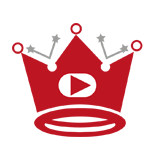End screens are a powerful tool for maximizing audience engagement and promoting your YouTube channel. These interactive elements can be added to the last 5–20 seconds of your videos, allowing you to showcase other videos, encourage viewers to subscribe, and more. If you want to take advantage of this feature and enhance your YouTube video marketing strategy, it’s essential to know how to add end cards effectively.
Adding end cards to your YouTube videos is a straightforward process that can be done through YouTube Studio. Simply sign in, select the video you want to edit, and go to the Editor section. From there, you can choose End screens and customize various elements such as templates, videos, playlists, subscribe buttons, channel promotions, links, and merchandise.
However, it’s important to follow YouTube’s guidelines and best practices when creating end screens. For instance, end screens are not available for videos categorized as made for kids. There are also specific dimensions and length requirements to consider. By adhering to these guidelines, you can ensure that your end cards are effective in boosting your YouTube channel’s engagement.
Quick Links:
Buy YouTube Views ▸ Buy YouTube Comments ▸ Buy YouTube Likes ▸ Buy YouTube Subscribers
Key Takeaways:
- End screens can be added to the last 5–20 seconds of a YouTube video.
- They are used to promote other videos, encourage subscriptions, and more.
- To add end screens, sign in to YouTube Studio and select the video you want to edit.
- You can choose from various elements to customize your end screen, such as templates, videos, playlists, subscribe buttons, and links.
- Follow YouTube’s guidelines for dimensions, length, and content suitability when creating end cards.
How to Add End Cards on YouTube Videos
To enhance the engagement and viewership of your YouTube videos, adding end cards is essential. These end screens appear in the last 5-20 seconds of your video, allowing you to promote other videos, encourage subscriptions, and more. To add end cards to your YouTube videos, you can follow these simple steps:
- Sign in to YouTube Studio.
- Go to the Content section and select the video you want to edit.
- In the Editor tab, choose End screens.
- Select the desired element to add, such as templates, videos, playlists, subscribe buttons, channel promotions, links, or merchandise.
- Customize the selected element using templates, adjust the timing, or position it appropriately.
- Save your changes.
You can also add and customize end screens while uploading a new video. It’s important to preview how your end screen looks to ensure its effectiveness and check the performance metrics of your end screens in the expanded report within YouTube Analytics.
Remember to follow YouTube’s guidelines and best practices when designing your end cards. By strategically incorporating end screens, you can optimize viewer engagement and bolster the growth of your YouTube channel.
What Can You Promote on Your YouTube End Screens?
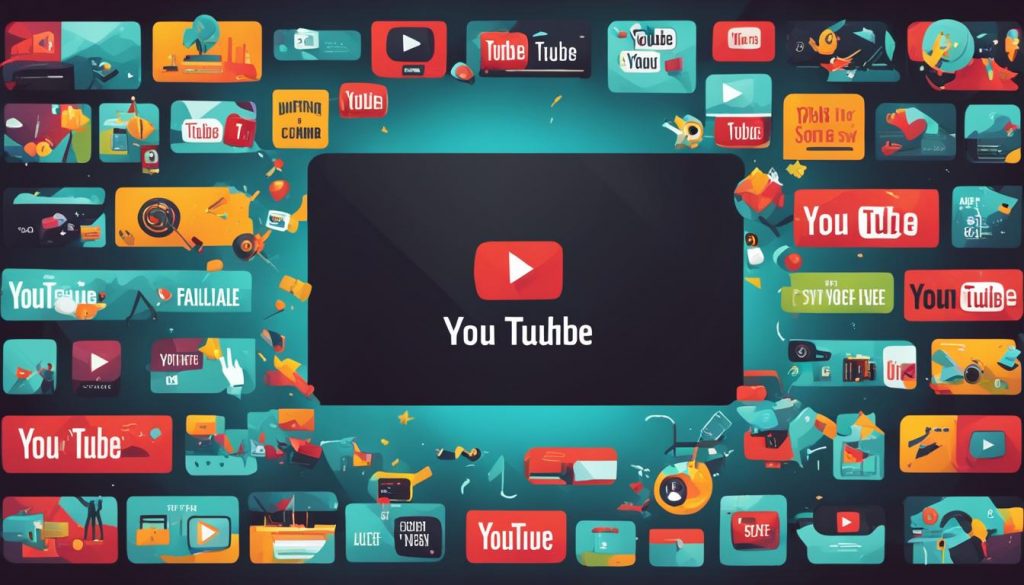
On your YouTube end screens, you have the opportunity to promote various elements that can enhance your viewers’ experience and drive engagement. Take advantage of this valuable feature to maximize the impact of your content and encourage your audience to take desired actions. Here are the different elements you can promote:
- Videos: Showcase your most recent upload, highlight your best-performing video, or feature a specific video that aligns with your current content.
- Playlists: Curate playlists that are relevant to your channel’s theme or present a series of videos in progression, ensuring viewers can easily access your recommended content.
- Subscribe Button: Encourage viewers to subscribe to your channel by adding a subscription button to your end screen, helping to grow your subscriber base and increase returning viewers.
- Channel Promotions: Promote other channels that align with your content and audience by adding a custom message and directing viewers to those channels. This can foster collaborations and build a sense of community.
- External Websites: If you’re part of the YouTube Partner Program, leverage the opportunity to link to approved external websites. This can include your personal website, online store, or even a crowdfunding campaign, allowing you to expand your reach beyond YouTube.
- Merchandise: Showcase a specific item from your merchandise collection, enticing viewers to explore your offerings and potentially make a purchase.
By strategically utilizing these elements on your YouTube end screens, you can drive traffic, engagement, and conversions while strengthening your brand presence. However, it’s crucial to ensure that any linked external website complies with YouTube’s policies and guidelines.
Enhancing Viewer Engagement and Channel Growth
YouTube end screens provide a powerful tool for optimizing your video content and maximizing viewer engagement. Whether you aim to direct viewers to related videos, encourage subscriptions, or promote external websites or merchandise, end screens enable you to amplify your content’s impact and drive desired actions.
With the ability to customize the appearance, timing, and placement of elements on your end screens, you can create a visually appealing and seamless viewer experience that complements your video content.
By strategically incorporating relevant elements, you can effectively guide your viewers through a seamless journey, keeping them engaged and invested in your channel. This can result in increased video views, longer watch times, and ultimately, a growing subscriber base.
Guidelines for Making YouTube End Screens
When creating your YouTube end screens, it’s important to follow certain guidelines to ensure they are effective and visually appealing. Here are some key considerations:
- Minimum Video Length: Your video must be at least 25 seconds long to have an end screen.
- End Screen Dimensions: The recommended dimensions for end screens are 1280×720 pixels.
- Element Timing: Customize when the elements on your end screen appear by adjusting the start and end times. The total length of the end screen can be between 5 to 20 seconds.
- Element Placement: Drag and position the elements within the end screen box to customize their placement. Use the “Snap to grid” and “Snap to element” options to help with precise placement.
- Customization: Apply templates, change the timing of your elements, and decide where elements show on your video to create a customized end screen that aligns with your branding and style.
To better understand these guidelines, let’s take a look at an example of how to customize the placement and timing of the elements on a YouTube end screen:
| Element | Placement | Timing |
|---|---|---|
| Video | Top left corner | Start: 10 seconds, End: 15 seconds |
| Subscribe Button | Bottom right corner | Start: 5 seconds, End: 20 seconds |
| Playlist | Center of the screen | Start: 8 seconds, End: 18 seconds |
In this example, the video appears in the top left corner of the end screen from 10 seconds to 15 seconds, the subscribe button is placed in the bottom right corner from 5 seconds to 20 seconds, and the playlist is positioned in the center of the screen from 8 seconds to 18 seconds. By customizing the placement and timing of each element, you can create a visually appealing and engaging end screen for your YouTube videos.
By following these guidelines and considering the best practices for creating engaging end screens, you can maximize the impact of your YouTube videos and drive greater viewer engagement.
How to Create Custom YouTube End Screens (+ Templates)
You can enhance your YouTube channel’s visual appeal and increase viewer engagement by creating custom YouTube end screens. By using templates and personalizing them to match your branding and style, you can create a cohesive look that resonates with your audience. Here’s a step-by-step guide on how to create custom YouTube end screens:
- Choose a YouTube end screen template: Start by selecting a YouTube end screen template that aligns with your channel’s theme and goals. Templates provide a structured layout that you can easily customize to suit your needs.
- Swap out stock video clips: Replace the stock video clips in the template with your own video clips or relevant footage. This allows you to showcase your unique content and create a more personalized end screen.
- Edit the background music: Customize the background music to match the tone and style of your channel. You can choose from YouTube’s library of royalty-free music or upload your own audio tracks.
- Customize text, colors, and branding elements: Tailor the text, colors, and branding elements of the end screen to create a consistent and visually appealing look. This helps reinforce your brand identity and makes your end screen more memorable.
- Add social media handles and website links: Promote your online presence by adding your social media handles and website links to the end screen. This encourages viewers to connect with you beyond YouTube and increases your overall online visibility.
- Save and export: Once you’re satisfied with your customized YouTube end screen, save it and export it in the recommended resolution and format. This ensures that your end screen maintains its quality when viewed on different devices.
Creating custom YouTube end screens allows you to personalize your channel’s visual identity and leave a lasting impression on your viewers. By following these steps, you can design end screens that reflect your brand, engage your audience, and promote your content effectively.
Example YouTube End Screen Template:
| Template Preview | Description |
|---|---|
| This template features a clean and modern design, with space to showcase your latest video, promote your playlist, and encourage viewers to subscribe. The text and colors can be customized to match your brand, while the layout ensures a visually appealing and informative end screen. |
How to Add YouTube End Screens in Bulk to Your Videos
If you have multiple videos on your YouTube channel and want to add end screens in bulk, YouTube Studio makes it easy. Follow these simple steps:
- Sign in to YouTube Studio.
- Go to the Content tab and select the videos you want to add end screens to.
- Click on the Bulk Actions button and choose Add Elements.
- Select the end screen elements you want to add, such as videos, playlists, subscribe buttons, channel promotions, or links.
- Customize the elements for each video by adjusting the timing and placement to your preference.
- Preview how the end screens look and make any necessary adjustments.
- Save the changes, and the selected videos will have end screens added in bulk.
By adding end screens in bulk, you can save valuable time and ensure consistency across your multiple videos. YouTube Studio’s Content tab provides a convenient way to import end screens, adjust their timing, and move elements easily. Take advantage of this powerful feature to enhance the engagement of your YouTube audience.
Read More:
- How to Add Clickable Links to YouTube Video Description
- How To Create YouTube Video Chapters Easily – Tutorial
- Add YouTube Banner on iPhone: Quick Guide
- Block YouTube on Safari: Easy Step-by-Step Guide
- Block YouTube on Roku: Quick Parental Guide
- YouTube Live Guide: Mastering YouTube Live Chat Interaction
- Guide: Change YouTube Layout Easily
- Change YouTube Background Easily | Quick Guide
- Change Your YouTube Name on iPad – Quick Guide