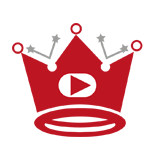Are you looking to increase the number of subscribers to your YouTube channel? One effective way to achieve this is by utilizing YouTube’s subscribe button feature. In this tutorial, we will guide you through the process of adding a subscribe button to your YouTube channel, whether it’s for your website or other platforms.
YouTube offers two primary methods for encouraging viewers to subscribe to your channel directly. These include using a YouTube Subscribe link and a YouTube Subscribe button.
Quick Links:
Buy YouTube Views ▸ Buy YouTube Comments ▸ Buy YouTube Likes ▸ Buy YouTube Subscribers
Key Takeaways
- Utilize YouTube’s subscribe button feature to increase your channel subscribers
- Choose between a YouTube Subscribe link or a YouTube Subscribe button
- Learn how to create a subscribe link for both channel and user classifications
- Embed a subscribe button on your website using HTML code
- Customize the appearance of your YouTube subscribe button
How to Make Your Own YouTube Subscribe Link
YouTube provides a convenient feature that allows you to create your own subscribe link by adding the “?sub_confirmation=1” parameter to your YouTube channel URL. This enables you to share a direct subscribe link on social media platforms or anywhere you cannot insert code for a proper subscribe button.
First, let’s take a look at the URL structure for creating subscribe links based on different channel types:
- Channel Channels: If your YouTube channel is classified as a channel, use the following URL structure:
https://www.youtube.com/channel/<YOUR CHANNEL ID>?sub_confirmation=1
Replace “<YOUR CHANNEL ID>” with the specific ID of your channel, which can be found in the address bar when you visit your channel. This link will direct viewers to your channel and display the subscription confirmation prompt.
- User Channels: If your YouTube channel is classified as a user, you should use the following URL structure:
https://www.youtube.com/user/<YOUR CHANNEL ID>?sub_confirmation=1
Again, replace “<YOUR CHANNEL ID>” with the unique ID of your channel. This link will also direct viewers to your channel and prompt them to confirm their subscription.
Let’s summarize the steps for creating your own YouTube subscription link:
- Determine the classification of your YouTube channel as either a channel or a user.
- Retrieve your channel ID from the address bar when visiting your channel page.
- Construct the URL using the appropriate structure mentioned above, adding the “?sub_confirmation=1” parameter at the end.
- Share the link on social media platforms or anywhere you want to encourage viewers to subscribe to your channel.
Now that you know how to create your own YouTube subscribe link, you can easily direct viewers to subscribe to your channel with a single click. Combine this method with the power of compelling content, and you’ll be on your way to growing your subscriber base!
How to Create a Subscribe Link if Your YouTube Channel is Classified as a Channel
If your YouTube channel is classified as a channel, you can easily create a subscribe link to direct viewers to your channel. By adding your channel ID to the URL structure “https://www.youtube.com/channel/<YOUR CHANNEL ID>?sub_confirmation=1”, you can generate a subscribe link that triggers the subscription confirmation prompt. To find your channel ID, simply look at the address bar when visiting your YouTube channel.
Step-by-Step Guide: How to Add Subscribe Button on YouTube
- Open your web browser and visit your YouTube channel.
- Look at the address bar and locate the channel ID in the URL.
- Copy the URL and replace “<YOUR CHANNEL ID>” with the actual channel ID you found in step 2.
- Share the modified URL as your subscribe link on various platforms, including social media, email campaigns, or your personal website.
- When users click on the subscribe link, they will be directed to your YouTube channel and see the subscription confirmation prompt.
By strategically placing the subscribe link in your content, such as below your videos or in the descriptions, you can encourage viewers to subscribe and grow your channel’s subscriber base.
| Advantages | Disadvantages |
|---|---|
|
|
Placing the subscribe link strategically in your content is crucial for maximizing visibility. Consider embedding the link in your video end screens, video descriptions, or channel banners to make it easily accessible for viewers.
Do not include “Conclusion” or “Section”.
How to Create a Subscribe Link if Your YouTube Channel is Classified as a User

If your YouTube channel is classified as a user, you can easily create a subscribe link to direct viewers to your channel and prompt them to subscribe. By following a simple URL structure, you can customize the appearance of your YouTube subscribe button and ensure it is working effectively.
To create a subscribe link for your user channel, use the following URL structure:
https://www.youtube.com/user/<YOUR CHANNEL ID>?sub_confirmation=1
Replace <YOUR CHANNEL ID> with your channel’s ID, which can be found in the address bar when you visit your channel page. This unique ID identifies your channel on YouTube.
By utilizing this URL structure, you can generate a subscribe link that directs viewers to your channel and displays the subscription confirmation prompt.
Creating a subscribe link for a user channel not only facilitates the subscription process for your viewers but also allows you to enhance the appearance of your subscribe button, ensuring it complements your branding and design preferences.
Customizing the appearance of your YouTube subscribe button can make it more visually appealing and engaging for your audience. By personalizing the button’s appearance, you can align it with your brand’s color theme and overall aesthetic.
Here are some key ways to customize your YouTube subscribe button:
- Choose to show your channel name and logo in the button to increase brand recognition.
- Select between default and full layouts for the button, depending on the amount of space you have on your website.
- Opt for a light or dark theme that matches your website’s design to ensure visual consistency.
- Hide the subscriber count if desired to avoid showcasing a potentially low number that might deter potential subscribers.
By considering these customization options, you can create a YouTube subscribe button that not only prompts viewers to subscribe but also enhances the overall aesthetic appeal of your website.
How to Make Your Own YouTube Subscribe Button
If you want to encourage viewers to subscribe to your YouTube channel directly from your website, you can embed a customized subscribe button. YouTube provides specific HTML code that you can add to your website to create this button. By customizing the data attributes, you can control the appearance of the button, ensuring it matches your branding and design preferences.
To embed a YouTube subscribe button on your website, follow these steps:
- Import Google’s platform.js JavaScript library to enable the functionality of the subscribe button.
- Add a div element to your website with the necessary data attributes.
- Customize the data attributes to control the appearance of the subscribe button.
Here is an example of the HTML code you need to add to your website:
<script src="https://apis.google.com/js/platform.js"></script>
<div class="g-ytsubscribe" data-channelid="YOUR_CHANNEL_ID" data-layout="default" data-count="default"></div>
Replace “YOUR_CHANNEL_ID” with the unique ID of your YouTube channel. You can find your channel ID by visiting your channel and checking the address bar. Make sure to keep the quotation marks around the ID intact.
By customizing the data attributes in the div element, you can further adjust the appearance of the subscribe button. For example, you can change the layout to “full” instead of “default” to display a larger button. Additionally, you can modify the data-count attribute to “hidden” if you prefer not to show the subscriber count.
Here’s an example of what a YouTube subscribe button might look like:
Embedding a YouTube subscribe button on your website can make it easier for viewers to subscribe to your channel. It provides a direct call-to-action and reinforces your brand presence. Experiment with different customization options to find the perfect fit for your website and encourage more subscribers.
How to Customize Your YouTube Subscribe Button
YouTube provides various customization options for the subscribe button. You can customize the appearance of the subscribe button to align with your branding and design preferences.
“Customize the appearance of your YouTube subscribe button to match your branding and design preferences.”
Here are some of the customization options available:
Show Channel Name and Logo
With YouTube’s customization options, you have the choice to show or hide your channel name and logo on the subscribe button. This allows you to promote your brand and increase recognition.
Select Different Layouts
You can choose between two layouts for the subscribe button: default or full. The default layout is a compact version of the button, while the full layout includes additional information and graphics.
Set the Theme
YouTube offers two themes for the subscribe button: light and dark. You can select the theme that best complements your website or platform’s design aesthetic.
Hide Subscriber Count
If desired, you can hide the subscriber count displayed on the subscribe button. This can be useful if you prefer not to publicly showcase the number of subscribers you have.
By customizing the appearance of your YouTube subscribe button, you can make it more visually appealing and captivating for potential subscribers.
“Customizing the appearance of your YouTube subscribe button can make it more visually appealing and captivating for potential subscribers.”
| Customization Option | Description |
|---|---|
| Show Channel Name and Logo | Choose whether to display your channel name and logo on the subscribe button. |
| Select Different Layouts | Choose between the default and full layout for the subscribe button. |
| Set the Theme | Select the light or dark theme for the subscribe button. |
| Hide Subscriber Count | Choose to hide the subscriber count displayed on the subscribe button. |
Benefits and Potential Drawbacks of YouTube Subscribe Links and Buttons
YouTube subscribe links and buttons offer numerous benefits for content creators looking to attract and retain subscribers. By providing a direct call-to-action, these links and buttons make it easier for viewers to subscribe to your channel, increasing your subscriber count and engagement.
One of the key advantages of using YouTube subscribe links and buttons is their ability to encourage viewers to take immediate action. Placing them in strategic locations such as video descriptions, end screens, or within the video itself can significantly increase the likelihood of viewers subscribing to your channel.
However, it is essential to note that there may be potential drawbacks to consider when using these features. Ad blockers, firewalls, and certain browser plugins can impact the rendering and functionality of the subscribe buttons, hindering viewers’ ability to subscribe. Additionally, the styling of the buttons may pose a challenge, as they may not display consistently across different devices and platforms.
To maximize the benefits of YouTube subscribe links and buttons, it is crucial to carefully consider their placement. Experiment with different locations and monitor the results to determine which placement strategy works best for your audience. Additionally, regularly test and optimize the appearance and functionality of the buttons to ensure a seamless and user-friendly experience for your viewers.