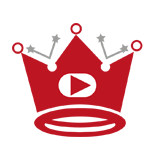YouTube is a popular platform for sharing and consuming content. While it fosters engagement and interaction, there may be instances when you encounter unwanted users who disrupt your experience.
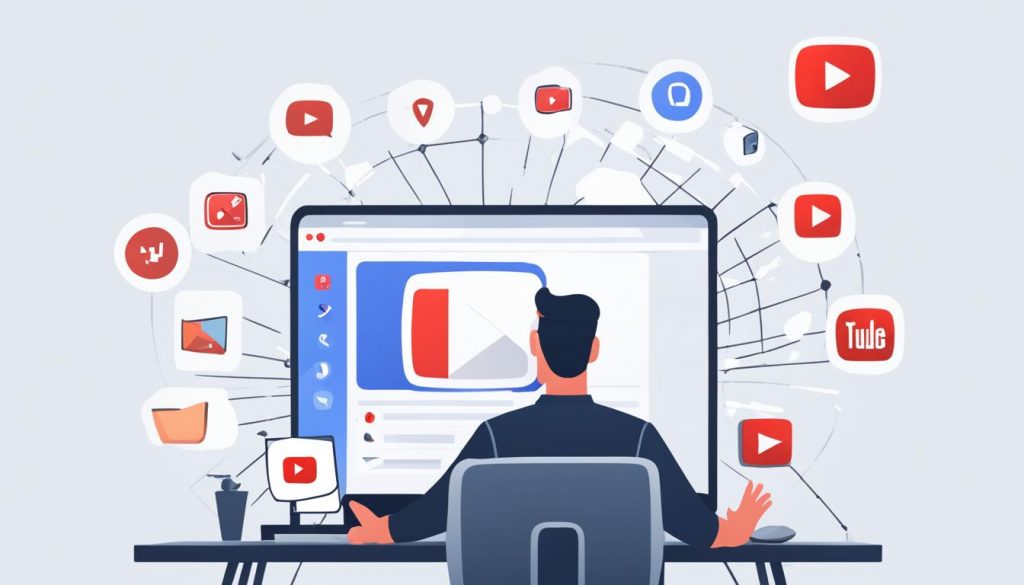
Thankfully, YouTube offers a block feature that allows you to take control of who can interact with your channel. In this guide, we will show you how to block someone on YouTube, ensuring a safe and positive environment for yourself and your audience.
Key Takeaways:
- You can block someone on YouTube to prevent them from leaving comments on your videos and remove their previous comments.
- Reasons for blocking someone on YouTube include abusive language, offensive comments, harassment, and violation of community guidelines.
- You can block someone on YouTube using both the mobile application and the desktop/laptop.
- On the mobile app, search for the user’s profile, click on the three dots, select “Block User” and confirm.
- On the desktop, go to the user’s profile, click the flag icon, select “Block User,” and confirm. You can also block channels using YouTube Creator Studio.
How Do You Block Someone on YouTube? Steps By Step Using Mobile
Blocking unwanted users on YouTube is essential for maintaining a positive and safe environment for content creators and viewers. With the mobile application, you can easily block those who are causing trouble or harassment. Follow these steps to block someone on YouTube using the mobile app:
- Open the YouTube mobile application on your device.
- In the search box, enter the profile name of the user you want to block.
- Tap on the user’s profile from the search results.
- On the top right corner, click the three dots to access more options.
- Select “Block User” from the menu.
- Confirm your decision to block the user.
By following these steps, the user will be blocked from leaving comments on your videos and interacting with your channel. This provides you with a sense of control and enables you to prevent unwanted interactions, ensuring a positive experience for both you and your audience.
“Blocking unwanted users on YouTube helps create a safe and respectful community for content creators and viewers alike.”
| Benefits of Blocking Someone on YouTube: |
|---|
| 1. Prevents harassment and abuse from unwanted users |
| 2. Maintains a positive and respectful community |
| 3. Protects your channel and reputation |
| 4. Enhances the overall viewing experience for your audience |
Quick Links:
Buy YouTube Views ▸ Buy YouTube Comments ▸ Buy YouTube Likes ▸ Buy YouTube Subscribers
Steps to Block Someone on YouTube Using the Desktop

If you want to block someone on YouTube using your desktop or laptop, follow these simple steps:
- Visit YouTube in any browser.
- Search for the user’s profile or find their name in the comments section.
- Click on their profile or name to access their channel page.
- Scroll down to the “About” section on their channel page.
- Click the gray flag icon next to their channel name.
- Select “Block User” from the options that appear.
- Confirm your decision to block the user.
By following these steps, you will successfully block the user from commenting on your videos and interacting with your channel.
Aside from blocking individual users, you also have the option to block entire channels on YouTube. To do this, you can use YouTube Creator Studio:
- Copy the URL of the channel you want to block.
- Access YouTube Studio by clicking on your profile picture and selecting “YouTube Studio”.
- Go to “Settings” and then click on “Community”.
- Scroll down to the “Hidden Users” section and click on “Add”.
- Paste the channel URL and save your changes.
By adding the channel to the “Hidden Users” list, you effectively block all users associated with that channel from interacting with you on YouTube.
Read More
- Does YouTube Support 5.1 Surround Sound?
- The Default YouTube Profile Picture Explained
- Can You Trim a YouTube Video After Uploading? Tutorial 2024
- Can You Stream on YouTube and Twitch at the Same Time?
- Can You See Who Views Your YouTube Videos? Privacy Insights
- Can You See Who Liked Your YouTube Video?
- Can You See Who is Watching Your YouTube Live Stream?
- Can You See Who Disliked Your Video on YouTube?
- Pause Live TV on YouTube TV? Here’s How!
- Can You Make a Private YouTube Channel?