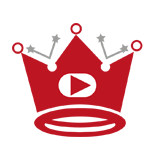Gone are the days of being tied to the YouTube tab while watching your favorite videos.
With the ability to pop out YouTube videos, you can now have a floating, resizable player that stays on top of your browser window while you browse or multitask. This feature is available in most modern web browsers and requires no additional extensions.
Let me walk you through the easy steps to pop out a YouTube video and enjoy a seamless viewing experience.
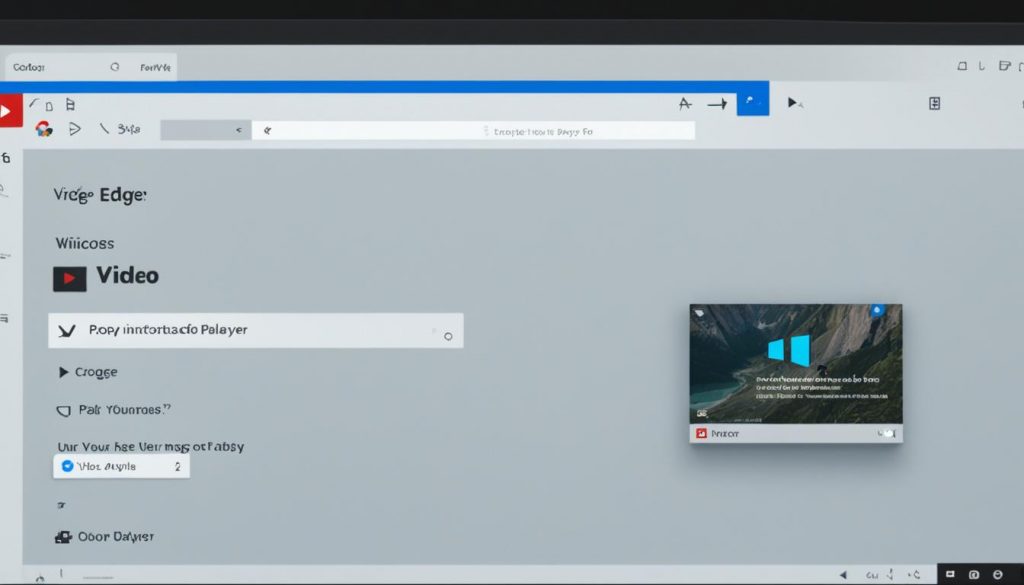
Key Takeaways:
- Pop-out YouTube videos to have a floating, resizable player while you browse or multitask.
- This feature is available in most modern web browsers.
- No additional extensions are required to pop out YouTube videos.
- You can follow the specific steps for different browsers and devices to enjoy a pop-out YouTube player.
- Enhance your multitasking experience by having a floating player for YouTube videos.
Quick Links:
Buy YouTube Views ▸ Buy YouTube Comments ▸ Buy YouTube Likes ▸ Buy YouTube Subscribers
How to Pop Out YouTube Video in Chrome
To pop out a YouTube video in Chrome, simply follow these easy steps:
- Play the YouTube video you want to pop out.
- Right-click on the video while it’s playing.
- Then, right-click again to access a menu with the “Picture in picture” option.
- Select the “Picture in picture” option.
By selecting this option, the YouTube video will appear as a pop-out player on your screen. You can move and resize the player as needed, allowing you to continue watching the video while browsing or working on other tasks.
“The picture-in-picture feature in Chrome is incredibly convenient. I can pop out a YouTube video and keep it on top of my other windows while I browse the web or work on documents. It’s a game-changer for multitasking!” – Sarah Smith, Chrome user
With the picture-in-picture feature in Chrome, you can easily enjoy your favorite YouTube videos without interrupting your workflow. Now you can watch videos and browse the internet simultaneously, enhancing your productivity and entertainment.
How to Pop Out YouTube Video in Firefox
To pop out a YouTube video in Firefox, simply follow these easy steps:
- Play the YouTube video you want to pop out in Firefox.
- Right-click on the video while it’s playing.
- Select the “Picture in Picture” icon located on the right side of the video player.
By activating the picture-in-picture mode, the video will appear as a pop-out player on top of your other windows. This allows you to continue watching the video while browsing or working on other tasks. You can easily move and resize the player as desired to enhance your viewing experience.
Why use the Picture in Picture mode in Firefox?
The Picture in Picture mode in Firefox offers several benefits:
- Convenient multitasking: Watch YouTube videos while simultaneously browsing other websites or using other applications.
- Resizable player: Adjust the size of the pop-out player to fit your viewing preferences and screen space.
- Always on top: The pop-out player remains on top of other windows, ensuring that you never miss a moment of your favorite videos.
Whether you want to catch up on the latest vlogs, watch music videos, or follow tutorials, popping out a YouTube video in Firefox using the Picture in Picture mode provides a seamless and flexible viewing experience.
Now that you know how to pop out YouTube videos in Firefox, let’s explore other ways to enjoy floating video players in different web browsers.
How to Pop Out YouTube Videos in Edge
If you’re using Microsoft Edge as your web browser, you can easily pop out a YouTube video and enjoy it in a separate window. Here’s how:
- Step 1: Play the YouTube video you want to pop out in Microsoft Edge.
- Step 2: Right-click on the video to access the context menu.
- Step 3: From the context menu, select the “Picture in picture” option.
By selecting the “Picture in picture” option, the YouTube video will open in a separate pop-out player that remains on top of other windows. This allows you to continue browsing or working while still keeping an eye on the video.
Quick Tip: Resizing and Moving the Pop-Out Player
To resize the pop-out player, simply hover your cursor over any of the edges and click and drag to make it larger or smaller. You can also click and drag the title bar to move the player to a different location on your screen. This way, you can customize the player’s size and position according to your preferences.
“Popping out a YouTube video in Microsoft Edge is a convenient way to multitask and have easy access to your favorite videos while browsing the web. With just a few simple steps, you can enjoy a seamless video-watching experience without interrupting your workflow.”
| Browser | Steps to Pop Out YouTube Video |
|---|---|
| Chrome | Right-click on the video, then right-click again and select “Picture in picture” |
| Firefox | Right-click on the video and select the “Picture in Picture” icon |
| Edge | Right-click on the video and select “Picture in picture” |
How to Pop Out YouTube Video on iPhone
When it comes to watching YouTube videos on your iPhone, you don’t have to limit yourself to the YouTube app. With the help of web browsers like Firefox or Opera, you can pop out YouTube videos and continue watching them while browsing other apps or using your phone. Here’s how:
- Open your preferred web browser on your iPhone (Firefox or Opera).
- Navigate to the YouTube website by typing “youtube.com” in the address bar.
- Once on YouTube, use the search function to find the video you want to watch.
- Tap on the video to start playing it.
- Switch to the desktop version of the site, which is usually accessible from the options or settings menu. This will allow you to access additional features, including the ability to pop out the video.
- With the video playing in the desktop version of the site, look for the “pop-out” or “picture-in-picture” icon. This icon is usually located in the video player controls.
- Tap on the “pop-out” or “picture-in-picture” icon to activate the feature. The video will then appear as a floating player on your screen that you can move and resize as needed.
- Continue browsing other apps or using your phone while the YouTube video plays in the background or in picture-in-picture mode.
Now you can enjoy the convenience of watching YouTube videos while browsing on your iPhone. Whether you’re catching up on your favorite vlogs, tutorials, or music videos, the ability to pop out YouTube videos adds a new level of multitasking to your mobile experience.
Here’s a quick summary of the steps:
- Open Firefox or Opera on your iPhone.
- Go to youtube.com and search for the video.
- Start playing the video.
- Switch to the desktop version of the site.
- Activate the “pop-out” or “picture-in-picture” feature.
- Enjoy watching the video while using other apps or browsing on your phone.
If you’re unsure about how to pop out a YouTube video using a specific web browser on your iPhone, refer to the browser’s help documentation or search online for more detailed instructions.
How to Pop Out YouTube Video on Android
When it comes to popping out a YouTube video on your Android device, Firefox is an excellent browser option. Follow these simple steps to enjoy the convenience of multitasking while watching YouTube:
- Launch Firefox on your Android device.
- Go to the YouTube website.
- Find the video you want to watch and start playing it.
- Next, access the settings menu within Firefox.
- Select the “Request desktop site” option.
Pro Tip: Switching to the desktop version of the YouTube site enables additional features that enhance your viewing experience.
By switching to the desktop version, you will be able to continue playing the video in the background or utilize the picture-in-picture mode. This allows you to browse other apps or perform various tasks while your YouTube video remains accessible.
Supported Browsers on Android
| Browser | Pop-out Support |
|---|---|
| Firefox | Yes |
| Chrome | No |
| Opera | No |
With the table above, you can see that Firefox is the optimal browser choice for popping out YouTube videos on your Android device. Enjoy the flexibility and convenience of watching YouTube while browsing or multitasking on your smartphone or tablet.
Conclusion
In conclusion, popping out a YouTube video allows you to enjoy a floating player while you browse or multitask on your computer or mobile device. Whether you prefer using Chrome, Firefox, Edge, or other popular web browsers, each offers a built-in feature or extension to enable this functionality. With a pop-out YouTube window, you can resize and position the video player according to your preference.
By utilizing the YouTube floating video feature, you can continue watching your favorite videos while working on other tasks. This video overlay feature provides convenience and flexibility, enhancing your multitasking experience. No longer will you have to sacrifice watching YouTube videos for productivity.
Whether you’re using a desktop or mobile device, the steps provided in this guide make it easy to enjoy YouTube videos in a pop-up player. Simply follow the instructions specific to your web browser, and you’ll be able to create a YouTube pop-up player that allows you to continue watching videos while you browse the web or engage in other activities on your device. With the ability to multitask, you can maximize your productivity without missing out on your favorite YouTube content.
Read More
- How To Play 2 YouTube Videos at Once
- How To Mute Zoom and Watch YouTube
- Create a YouTube Outro – Step by Step Guide
- How To Stop a YouTube Video At a Certain Time
- Create a YouTube Slideshow in Easy Steps
- Create a YouTube Poll Easily: Quick Guide
- Lock YouTube Screen on iPhone & Android: Easy Guide
- Italicize Text in YouTube: Quick Guide
- Install YouTube on LG Smart TV – 2 Minute Guide
- 11 Tips to Increase Click-Through Rates on YouTube