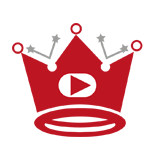The YouTube comments section is a popular platform for engaging with creators and other viewers. However, YouTube comments can sometimes become a source of spam and unnecessary arguments. If you want to delete a comment you’ve left on a YouTube video, or if you want to delete all the comments you’ve ever made on YouTube, there are a few methods you can utilize. By following the steps outlined below, you can easily delete your YouTube comments and manage your online presence.
Key Takeaways:
- Deleting comments directly from the video’s comments section is a quick and easy method for removing recent comments.
- The Comments History page allows you to manage and delete older comments or all the comments you’ve made on YouTube.
- Hiding your channel temporarily can delete all the comments you’ve made, but you can reactivate your channel later.
- Deleting YouTube comments helps you maintain a positive online presence and fosters a healthy engagement between creators and viewers.
- Common FAQs about deleting YouTube comments are addressed to provide further clarity and guidance.
Quick Links:
Buy YouTube Views ▸ Buy YouTube Comments ▸ Buy YouTube Likes ▸ Buy YouTube Subscribers
Deleting Comments Directly from the Video’s Comments Section
If you want to delete a recent comment you left on a YouTube video, the process is simple. First, go to YouTube.com and search for the video in your Watch History or by using the search bar. Open the video and scroll down to the comments section. Locate your comment and tap the three dots next to it. Select “Delete” from the options provided. A text box will appear confirming that your comment has been deleted. This method works best for recent comments, as older comments may be harder to find in the sea of other comments.
If you want to delete multiple YouTube comments from a single video, follow the steps mentioned above for deleting a single comment. Repeat the process for each comment you want to delete. This method can be time-consuming if you have a large number of comments to delete, but it allows you to have precise control over the comments you remove.
Note:
Deleting comments directly from the video’s comments section is a straightforward method for managing your comments. However, if you have a significant number of comments or comments on multiple videos, using the Comments History page or temporarily hiding your channel may be more efficient options. Consider the method that best suits your needs and preferences.
| Pros | Cons |
|---|---|
| Quick and easy for recent comments | Time-consuming for large numbers of comments |
| Precise control over deleted comments | Older comments may be harder to find |
Using the Comments History Page to Manage and Delete Comments
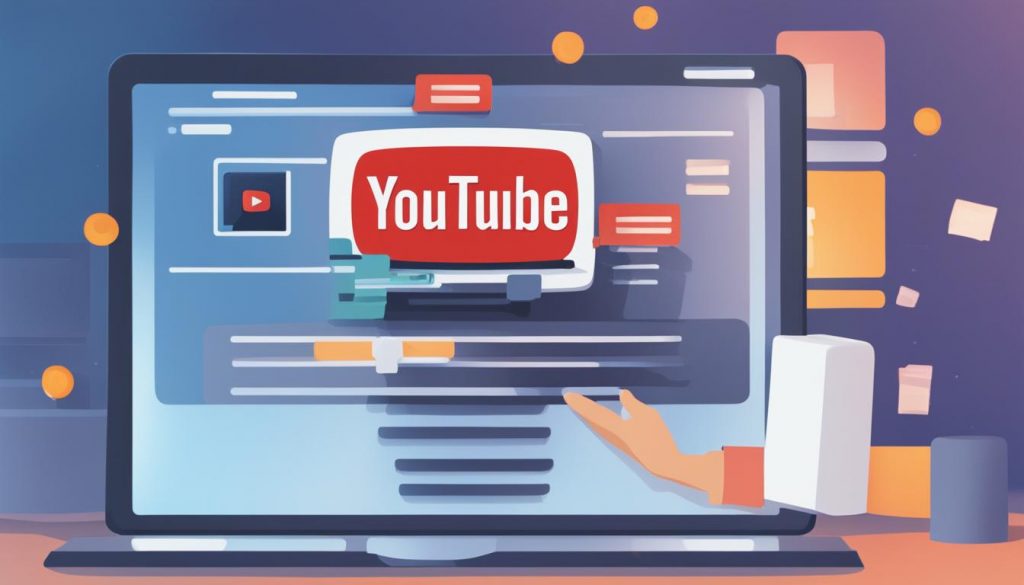
If you want to delete older comments or manage all the comments you’ve made on YouTube, you can use the Comments History page. To access your Comments History, open YouTube on a desktop browser and click on the three horizontal lines in the top left corner. Select “History” from the sidebar and then choose “Comments” from the right sidebar. You will be redirected to your Comment History, where you can scroll down to find the specific comment you want to delete.
Click on the blue link or video title to go to the video where you left the comment. Locate your comment at the top of the comments section, click the three dots, and select “Delete” from the pop-up menu. A text box will confirm the deletion of your comment.
Deleting All YouTube Comments by Hiding Your Channel
If you want to delete all the YouTube comments you’ve ever made, there is a workaround by hiding your channel temporarily. This method will not only hide your channel but also delete all the comments you’ve made.
To do this, follow these steps:
- Go to YouTube and click on your profile picture.
- Select “Settings” from the dropdown menu.
- Choose “Advanced settings.”
- Scroll down and click on “Delete channel.”
- You may need to verify your identity.
- On the Google Account page, select “I want to hide my channel” and confirm your decision by ticking the checkboxes.
- Finally, click “Hide my channel.”
To reactivate your channel and restore your comments, follow these steps:
- Sign in to YouTube with your Google account.
- Go to the Create a channel page.
- Fill in the necessary details.
By hiding your channel temporarily, you can delete all your YouTube comments and start fresh with a clean comment history. Keep in mind that this action is irreversible, so make sure you have a backup of any important comments you want to save.
| Pros | Cons |
|---|---|
| You can delete all your YouTube comments in one go. | This method permanently hides your channel and deletes all your comments, so make sure this is the action you want to take. |
| Provides a fresh start with a clean comment history. | You will lose all the engagement and responses you’ve received on your comments. |
Taking Control of the Conversation
Deleting YouTube comments gives you the power to control the conversations happening on your videos, enabling you to create a safe and positive environment for your viewers. By utilizing the methods mentioned above, you can easily delete comments that violate your community guidelines, contain spam or hate speech, or simply make you uncomfortable. Taking control of the conversation helps you maintain a positive online presence and fosters a healthy engagement between creators and viewers.
One effective method to manage and delete comments is by utilizing the Comments History page. Another approach is to delete comments directly from the video’s comments section, especially when dealing with recent comments. Additionally, if you want to delete all the comments you’ve ever made on YouTube, you can hide your channel temporarily. These options provide you with the flexibility to clear your YouTube comment history and ensure a positive experience for both you and your audience.
Deleting YouTube comments not only ensures that your channel remains free from spam and negative engagement, but it also demonstrates your commitment to fostering a respectful and inclusive community. By actively moderating your comments section, you can create a space where constructive conversations can thrive and engage with your viewers on a more meaningful level.
| Benefits of Deleting YouTube Comments | Methods to Delete YouTube Comments |
|---|---|
|
|
FAQs – Frequently Asked Questions about Deleting YouTube Comments
Deleting comments on YouTube can be a useful tool for managing and maintaining a positive online presence. Here are some frequently asked questions about deleting YouTube comments:
– What kind of comments should I delete on my YouTube video?
If a comment violates your community guidelines, contains hate speech, or spam, or is generally inappropriate, it is advisable to delete it. You have the power to curate the conversation on your videos and create a safe environment for your viewers.
– How long does it take for a deleted comment to disappear from YouTube?
Once you delete a comment on YouTube, it should disappear instantly. However, there may be slight delays in its removal due to caching and system updates. Rest assured that the comment will no longer be visible to others once it has been deleted.
– Can I retrieve a deleted comment on YouTube?
Unfortunately, once you delete a comment on YouTube, it cannot be retrieved. Make sure to double-check before deleting a comment to avoid any permanent loss of content.
– Will deleting my comment also delete replies to it?
No, deleting your comment will not delete any replies to it. The replies will remain visible unless you delete them individually. Keep in mind that deleting a comment may disrupt the flow of the conversation, so use your discretion when deciding whether to delete a comment and its associated replies.
– Why can’t I delete my comment on YouTube?
If you are unable to delete your comment on YouTube, it may be due to restrictions imposed by the video uploader or the channel’s comment settings. Check the video or channel’s comment guidelines to understand if there are any limitations on comment deletion.
– How do I delete a comment on YouTube Studio?
To delete a comment on YouTube Studio, go to the Video details page for the video where the comment is located. Scroll down to the “Comments” section, find the specific comment you want to delete, and click the three-dot menu next to it. From the menu, select “Delete” to remove the comment permanently.
– Does deleting a comment on YouTube affect my channel’s visibility or ranking?
No, deleting a comment on YouTube does not directly impact your channel’s visibility or ranking. However, maintaining a positive and engaging comment section can contribute to a better user experience and potentially attract more viewers and subscribers to your channel.
Read More
- Share with Ease: How to Copy Your YouTube Channel Link
- How to Connect Twitch to YouTube – Quick Guide
- How to Confirm Home Area on YouTube TV Easily
- How To Check Your Messages on YouTube: Easy Guide
- How to Change Location on YouTube TV: Quick Guide
- How To Cancel YouTube Red Free Trial on iPhone
- How To Cancel YouTube Music Easily
- Key Tips: How To Avoid Copyright Strikes on YouTube
- How To Add YouTube Video to Instagram Story – The Complete Guide