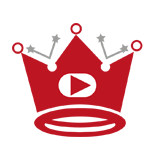Video chapters on YouTube allow creators to break up a video into sections, making it easier for viewers to navigate and find specific parts of the video. Whether you want to add your video chapters or utilize automatic video chapters, YouTube provides user-friendly options for enhancing the viewer experience.
Adding chapters to your YouTube videos can be particularly useful for longer videos or those that cover multiple topics. Not only do video chapters help viewers quickly find the information they are looking for, but they also contribute to higher audience retention and overall engagement with your content.
Quick Links:
Buy YouTube Views ▸ Buy YouTube Comments ▸ Buy YouTube Likes ▸ Buy YouTube Subscribers
Key Takeaways:
- Break up your YouTube videos into sections using video chapters.
- You can add your video chapters or use automatic video chapters.
- To add your chapters, go to YouTube Studio and add timestamps and titles in the video description.
- For automatic chapters, enable the feature in YouTube Studio, but remember that not all videos are eligible.
- Edit or remove automatic video chapters in YouTube Studio if needed.
How to Create YouTube Video Chapters
To add your video chapters to your YouTube video, you can follow these simple steps:
- Sign in to YouTube Studio
- Go to “Content”
- Select the video you want to edit
- In the “Description” section, add a list of timestamps and titles
- The first timestamp should start at 00:00
- The video should have at least three timestamps listed in ascending order
- Click “SAVE” to add your video chapters
By adding your video chapters, you can provide a convenient navigation experience for your viewers, allowing them to quickly jump to specific sections of your video.
Timestamps:
- 00:00 – Introduction
- 02:30 – Chapter 1: Getting Started
- 05:45 – Chapter 2: Advanced Techniques
- 10:10 – Conclusion
When viewers watch your video, they can simply click on the respective chapter titles in the video description to skip directly to the desired section of the content.
This feature not only improves viewer navigation but also enhances audience engagement and retention. With video chapters, you can create a more seamless and user-friendly viewing experience for your audience.
How to Use Automatic Video Chapters
To enhance viewer navigation and improve user experience, YouTube offers a convenient feature called automatic video chapters. By using this feature, content creators can easily provide a chapterized structure to their videos, allowing viewers to navigate through different sections with ease.
Here’s how you can use automatic video chapters:
- Sign in to YouTube Studio and go to the Content section.
- Select the video you want to edit.
- Click SHOW MORE to reveal additional options.
- Under Automatic Chapters, check the box that says, “Allow automatic chapters (when available and eligible)”.
Please note that the option to enable automatic chapters is checked by default for all new uploads. However, it’s important to understand that not all videos are eligible for automatic chapters. YouTube’s eligibility criteria take into account various factors, such as video length, content type, and community guidelines compliance.
If your video meets the requirements, YouTube will automatically generate chapter markers based on the video’s content. These markers will be displayed in the video progress bar, allowing viewers to easily navigate to specific sections of the video.
It’s worth noting that if your video has active strikes or if the content is deemed inappropriate, the automatic chapter feature may not be available.
How to Edit Automatic Video Chapters
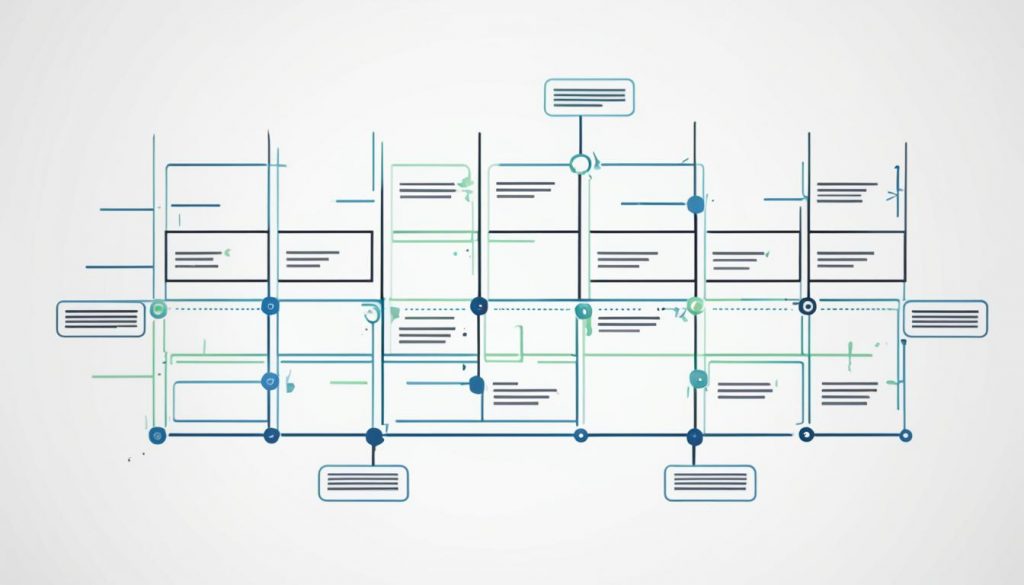
To edit automatic video chapters on YouTube, follow these steps:
- Sign in to YouTube Studio.
- Go to Content.
- Select the video you want to edit.
- Click Chapters available.
- The automatic chapters will appear in the description, ready for editing.
- You can delete any unwanted automatic video chapters by clicking Delete.
- Make necessary modifications or rearrange the sequence as desired.
- Once you are satisfied with the changes, click SAVE to save your updated video chapters.
Editing automatic video chapters allows you to customize the chapter titles, timestamps, and overall structure of your video. By tailoring the video chapters to your content, you can provide a more engaging and seamless viewing experience for your audience.
How to Opt-Out of Automatic Video Chapters
If you want to have full control over the chapters in your YouTube videos, you can opt out of automatic video chapters. Whether you have a specific video or want to apply this setting in bulk, YouTube Studio provides easy options to disable automatic chapters.
To opt out of automatic video chapters for a specific video, follow these steps:
- Sign in to YouTube Studio.
- Go to the Content tab.
- Select the video you want to edit.
- Click on “SHOW MORE” to expand the video details.
- Under the “Automatic Chapters” section, uncheck the box for “Allow automatic chapters (when available and eligible)”.
If you prefer to opt out of automatic video chapters in bulk, follow these steps:
- Go to YouTube Studio.
- Click on Settings, located in the left-hand menu.
- Under the Upload defaults section, click on “Advanced settings”.
- Uncheck the box for “Allow automatic chapters (when available and eligible)”.
By following these simple steps, you can take full control over the chapters in your YouTube videos and decide whether to add them manually or rely on YouTube’s automatic chapter feature.
Opting out of automatic video chapters gives you the freedom to structure your content in a way that best suits your video’s narrative and enhances the viewer experience. Whether you prefer a specific table of contents or want to guide your viewers through your video in a different way, opting out of automatic chapters offers you more creative control.
How to Add Chapters to Videos on the YouTube Studio App
Adding chapters to your YouTube videos can enhance the viewer experience by providing a convenient way to navigate through the content. If you prefer to edit your videos on the go, you can easily add chapters using the YouTube Studio app. Follow these simple steps:
- Install and launch the YouTube Studio app on your mobile device.
- On the Dashboard, select the video you want to add chapters to.
- Tap the pencil icon to enter the editing mode.
- In the editing options, tap Description.
- Add the timestamps and chapter names as you would on the desktop version of YouTube Studio.
- Tap the back arrow to return to the main editing screen.
- Tap Save to add the chapters to your video.
With the chapters added, viewers can easily jump to specific sections of your video by tapping on the relevant timestamp. This feature allows for a more interactive and engaging viewing experience.
Additionally, while watching the video, viewers can use a simple double-tap gesture with two fingers on either side of the video player to skip to the next or previous chapter.
By utilizing the YouTube Studio app to add chapters to your videos, you can enhance the accessibility and overall quality of your content, making it easier for viewers to find and engage with the most relevant sections.
The Benefits of Using Video Chapters
Adding video chapters to your YouTube videos can significantly improve viewer navigation and provide a more pleasurable viewing experience. With time-stamped chapters, creators can enhance the overall engagement and accessibility of their content.
One of the key advantages of video chapters is the ability to create a clear table of contents for your YouTube video. By dividing your video into sections with descriptive titles, you provide viewers with an organized roadmap to find the specific information they are looking for. This not only saves their time but also encourages them to explore more of your content.
Another benefit of utilizing time-stamped chapters is their positive impact on audience retention. By breaking down your video into digestible segments, viewers are more likely to stay engaged throughout the video. This leads to increased watch time, improved viewer satisfaction, and a higher likelihood of them returning for future content.
In addition to navigation and retention benefits, video chapters contribute to enhancing the viewer experience. With the ability to quickly skip to relevant sections, viewers can easily find the information or topics they are interested in. This convenience and ease of access establish a stronger connection between creators and their audience, fostering a positive relationship built on trust and satisfaction.
Read More:
- Add YouTube Banner on iPhone: Quick Guide
- Block YouTube on Safari: Easy Step-by-Step Guide
- Block YouTube on Roku: Quick Parental Guide
- YouTube Live Guide: Mastering YouTube Live Chat Interaction
- Guide: Change YouTube Layout Easily
- Change YouTube Background Easily | Quick Guide
- Change Your YouTube Name on iPad – Quick Guide
- Change Thumbnail on YouTube: Easy Steps
- How Much Does YouTube Pay for 1 Million Views in India?