Greetings, fellow content creators!
It’s no secret that YouTube has become a crucial platform for video content distribution.
The key to making the most out of your YouTube channel lies in delivering top-notch video quality that can captivate your US viewers.
But what exactly are the best export settings for YouTube?
As a professional copywriting journalist, I have put together this expert guide to help you find the optimal export settings that can elevate your YouTube content to new heights.
Key Takeaways
- Implementing the best export settings can ensure optimal video quality for your US viewership on YouTube.
- Understanding YouTube’s video format requirements is crucial before selecting specific export settings.
- Choosing the right resolution, bitrate, codec, and frame rate can significantly impact video quality.
- Enhancing audio settings and color correction can improve the overall visual and audio appeal of your videos.
- Effective utilization of metadata can improve searchability and visibility on YouTube.
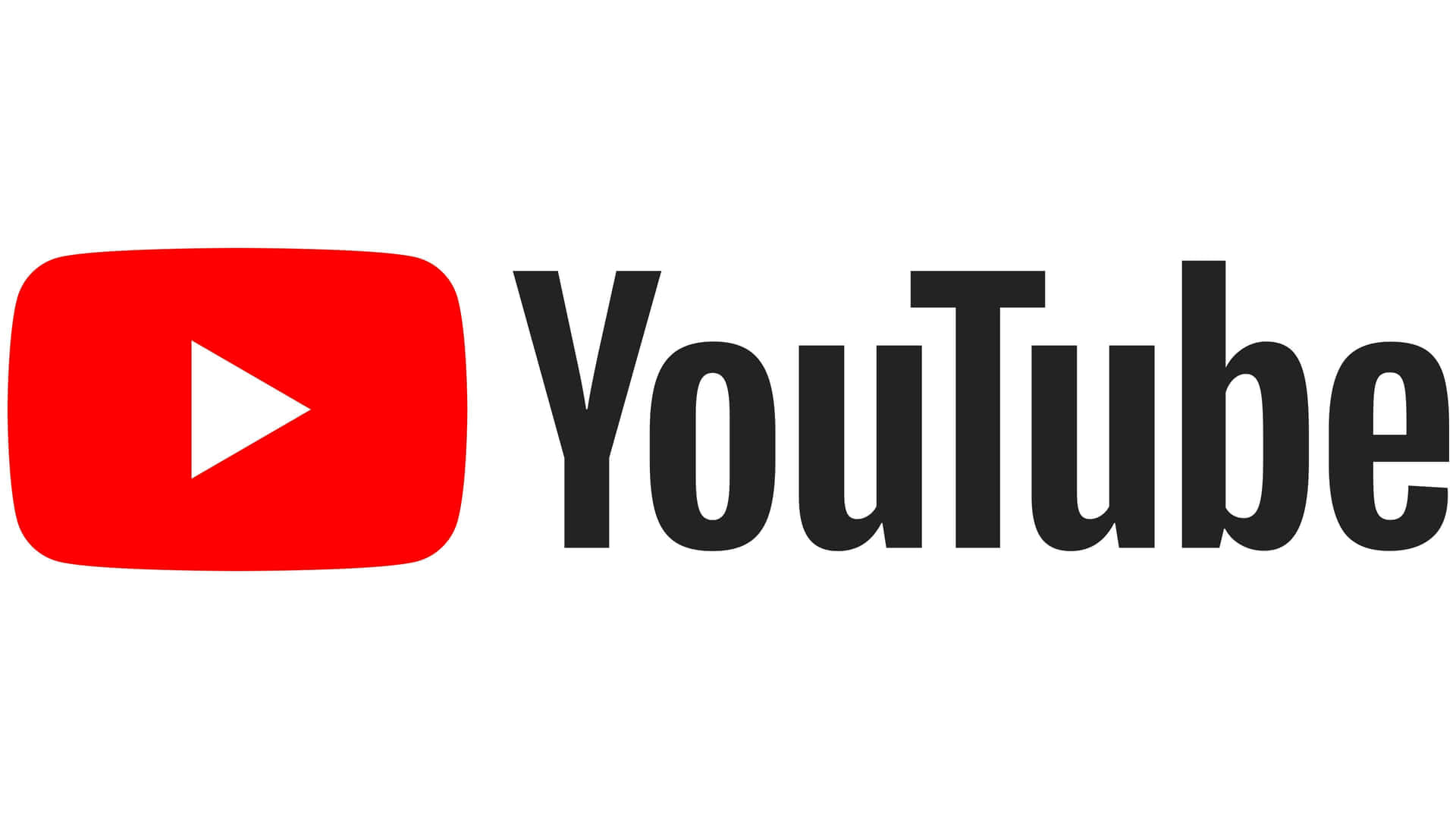
The Best Export Settings for YouTube: Expert Guide
QUICK LINKS
Understanding YouTube’s Video Format Requirements
When it comes to uploading videos to YouTube, it’s essential to understand the platform’s video format requirements.
Failing to comply with these requirements can lead to low-quality videos, decreased viewer engagement, and even rejection of your content.
YouTube supports various video formats, resolutions, and aspect ratios, but not all of them are suitable for every type of content.
Hence, it’s crucial to know the technical specifications you need to consider when exporting your videos for YouTube.
Supported Video Formats
YouTube accepts several video formats, including:
| Video Format | File Extension |
|---|---|
| H.264 (MPEG-4 AVC) | mp4, .mov, .m4v |
| VP8 | .webm |
| VP9 | .webm |
| AV1 | .mp4, .mov, .m4v, .webm |
H.264 is the most commonly used video format due to its broad compatibility with various devices and browsers.
However, VP9 and AV1 provide better video compression, resulting in smaller file sizes without compromising video quality.
Resolutions and Aspect Ratios
YouTube recommends using a resolution of at least 720p for high-definition (HD) videos. You can also upload videos in 1080p, 1440p, 2160p, and 4320p (8K) resolutions.
It’s crucial to choose the correct aspect ratio for your videos to ensure they look good on all devices.
YouTube supports various aspect ratios, but the most common ones are 16:9 (landscape), 9:16 (portrait), and 1:1 (square).
Other Technical Specifications
Aside from video format, resolution, and aspect ratio, you need to consider other technical specifications when exporting your videos. These include:
- Frame rate: YouTube recommends using a frame rate of 30 frames per second (fps) for most videos, but depending on your content, you might need to use a higher or lower frame rate.
- Bitrate: This refers to the amount of data used to represent each second of video, affecting both video quality and file size. YouTube recommends using a bitrate of at least 8 Mbps for 1080p videos and 50 Mbps for 4K videos.
- Color depth: This affects the number of colors your video can display and can range from 8-bit (256 colors) to 10-bit (1.07 billion colors).
- Audio format: YouTube supports various audio formats, but the most commonly used one is AAC with a sample rate of 48kHz and a bitrate of 128kbps.
By adhering to YouTube’s video format requirements and considering all technical specifications, you can ensure that your videos look and sound great on the platform, resulting in increased engagement and viewer satisfaction.
Choosing the Right Resolution for YouTube Videos
As a YouTube content creator, one of your top priorities is to deliver high-quality videos that captivate your US audience.
Choosing the right resolution for your videos is an essential step to achieving this goal.
The right resolution ensures that your videos look crisp and clear, regardless of the device and screen size your audience is using to view them.
Let’s dive into how to choose the best resolution for your YouTube videos.
Understand Your Options
First, it’s important to note that YouTube supports a range of resolutions, from as low as 240p to as high as 2160p (4K).
However, not all resolutions are suitable for your content.
When choosing a resolution, you should take into account the type of content you produce, the recording equipment you use, and your target audience.
It’s also important to consider that higher resolutions result in larger file sizes, which may affect your video’s load time and the end viewer’s experience.
| Resolution | Description | Best For |
|---|---|---|
| 240p | Lowest video quality. Often used for low-speed internet connections. | Older mobile devices and low-speed internet connections. |
| 360p | Low video quality. Considered the minimum quality for YouTube videos. | Mobile devices with small screens and low-speed internet connections. |
| 480p | Standard video quality. Suitable for most types of content. | Desktop and laptop computers, tablets, and mobile devices with larger screens. |
| 720p | High-definition video quality. Provides a more detailed and immersive viewing experience. | Viewers with high-speed internet connections and larger screens. |
| 1080p | Full high-definition video quality. Crisp and clear visuals with great detail. | Latest devices, desktops, and laptops with larger screens, and viewers with high-speed internet connection |
| 2160p (4K) | Highest video quality. Offers the most detail and clarity possible. | Advanced cameras and most recent desktops, laptops, and mobile devices with large screens and high-speed internet connection. |
Consider the Aspect Ratio
Another factor to consider when selecting a resolution is the aspect ratio.
The aspect ratio is the proportional relationship between the width and height of your video.
The most common aspect ratios for YouTube videos are 16:9 and 4:3. 16:9 is the standard widescreen format, while 4:3 is the traditional TV format.
The aspect ratio you choose will depend on your content and personal preference.
Test Your Video Quality
After selecting a resolution and aspect ratio, it’s important to test your video’s quality before uploading it to YouTube.
This ensures that your video looks its best and meets your standards.
Testing your video quality involves previewing it on different devices and screen sizes, and checking the clarity, sharpness, and overall quality of the video.
Remember, choosing the right resolution for your YouTube videos is crucial to delivering an optimal viewing experience to your US audience.
With these tips in mind, you can make an informed decision on the best resolution that suits your content and keep your viewers coming back for more.
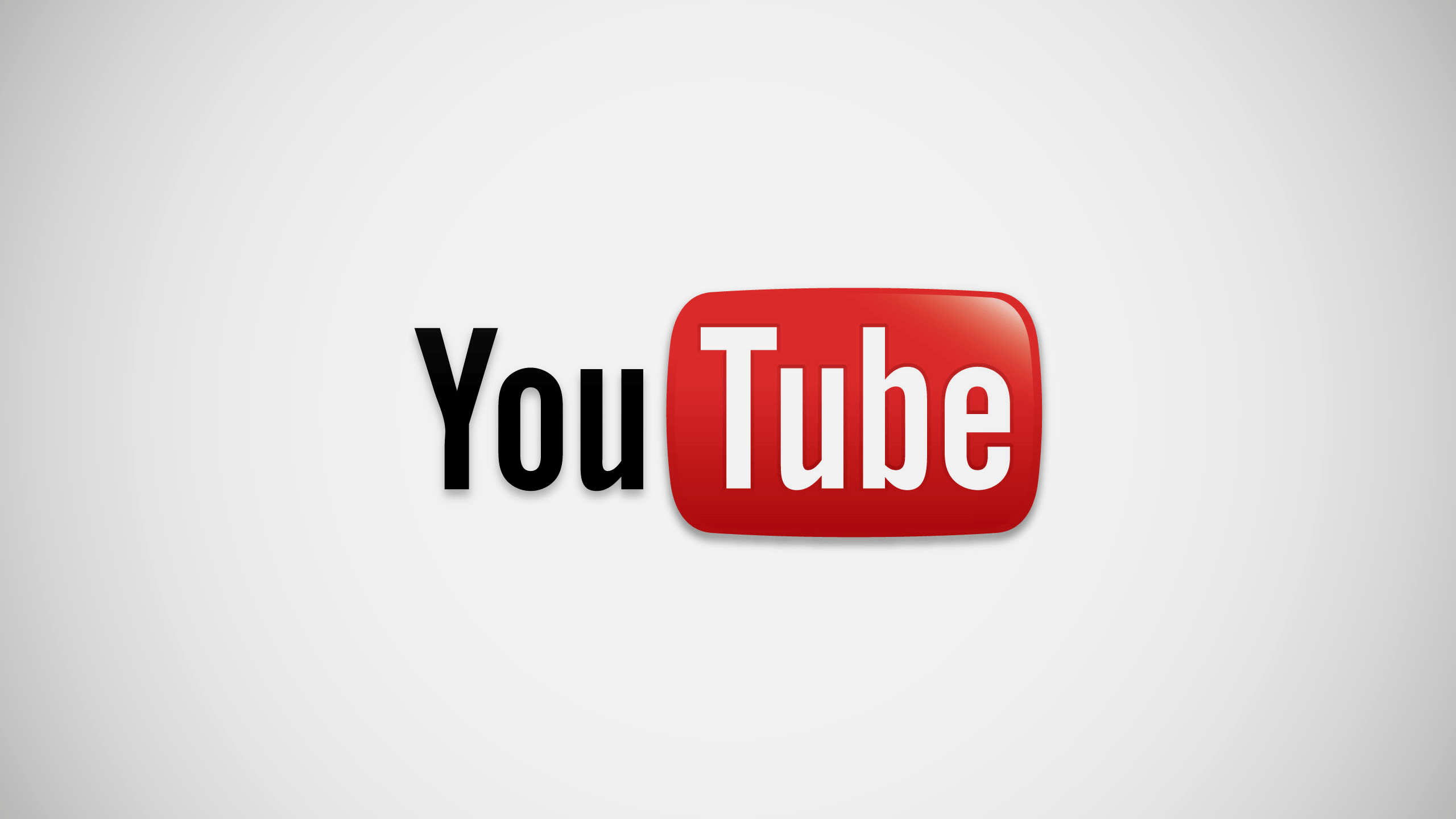
The Best Export Settings for YouTube: Expert Guide
Optimizing Video Bitrate for YouTube
Video bitrate is the amount of data that your video uses per second.
It determines the video’s quality, clarity, and overall visual appeal.
When optimizing video bitrate for YouTube, it’s important to strike a balance between file size and video quality.
What is Video Bitrate?
Video bitrate is the rate at which the video data is transmitted in a given time.
It is measured in Mbps, which is the acronym for megabits per second. The higher the bitrate, the clearer and more detailed your video will be.
Choosing the Optimal Bitrate Settings
When choosing the optimal bitrate settings for your YouTube videos, there are several factors to keep in mind.
These include the video’s resolution, frame rate, and codec, as well as the available bandwidth of your audience.
If your video has a higher resolution, it will require a higher bitrate to maintain the quality.
Similarly, a higher frame rate will require more data per second, resulting in a higher bit rate.
The codec used to compress your video will also affect the bitrate, as some codecs are more efficient than others.
It’s also important to consider your audience’s available bandwidth.
If you are targeting viewers with slower internet connections, a higher bitrate may result in buffering and playback issues.
YouTube provides recommended bitrate settings based on your video’s resolution.
You can find these settings in YouTube’s Help Center. It’s a good idea to follow these recommendations to ensure optimal video quality for your audience.
Table: Recommended Bitrate Settings for YouTube Videos
| Resolution | Bitrate Range (in Mbps) |
|---|---|
| 720p | 2.5-4 |
| 1080p | 4-8 |
| 1440p | 8-16 |
| 2160p (4K) | Between 35-68 |
Final Thoughts
Optimizing video bitrate is crucial for ensuring the quality of your YouTube videos. By keeping in mind the video’s resolution, frame rate, codec, and available bandwidth, you can select the optimal bitrate settings to deliver clear and crisp video content to your viewers.
Finding the Perfect Video Codec for YouTube
When exporting your videos for YouTube, choosing the right video codec can significantly impact the final quality of your content.
A video codec determines how your video is compressed and decoded, and different codecs offer various levels of compression, quality, and compatibility with different devices and platforms.
To ensure optimal video quality, YouTube recommends using the H.264 video codec with a .mp4 container.
However, there are several other codecs that can deliver excellent quality and performance on YouTube, including H.265, VP9, and AV1.
| Codec | Advantages | Disadvantages |
|---|---|---|
| H.264 | High compatibility and performance on most devices and browsers; excellent compression and quality balance. | Requires a higher bitrate to maintain quality compared to newer codecs; not efficient for 4K or higher resolutions. |
| H.265 | Excellent compression efficiency; suitable for 4K and higher resolutions; supports high dynamic range (HDR) content. | May not be supported on older devices and browsers; requires more processing power for decoding. |
| VP9 | High compression efficiency and quality; supports higher resolutions and HDR content; open-source and royalty-free. | May not be supported on some devices and platforms; requires more processing power for decoding; longer encoding time. |
| AV1 | Excellent compression efficiency and quality; supports higher resolutions and HDR content; open-source and royalty-free. | May not be supported on many devices and platforms yet; requires more processing power for decoding; longer encoding time. |
As you can see, each codec has its own advantages and disadvantages, and the choice depends on several factors, such as the target audience, resolution, and device compatibility.
For most scenarios, H.264 remains the go-to choice, considering its established support and balance of quality and compression.
However, if you want to future-proof your content or require high-quality and high-resolution videos, you may consider using H.265, VP9, or AV1.
In summary, when finding the perfect video codec for YouTube, it’s essential to balance the quality, compatibility, and efficiency of each option, and choose the one that best suits your needs.

The Best Export Settings for YouTube: Expert Guide
Adjusting the Frame Rate for YouTube
When creating content for YouTube, one crucial factor to consider is the frame rate.
The frame rate determines how smoothly motion is captured in your video.
A higher frame rate can make your video look more fluid, while a lower frame rate may result in choppy or stuttering playback.
The recommended frame rate for YouTube videos is 30 frames per second (fps).
However, if you’re working with footage that contains a lot of motion, you may want to consider using 60 fps.
Keep in mind that higher frame rates will result in larger file sizes, so it’s essential to balance the frame rate with the chosen video resolution and bitrate.
If you’re unsure which frame rate to choose, consider the type of content you’re creating.
For example, if you’re creating a fast-paced action video, a higher frame rate might be more suitable to capture all the movement.
On the other hand, if you’re producing a slow-paced educational video, a lower frame rate may be sufficient.
| Frame Rate | Content Type | Recommended Resolution |
|---|---|---|
| 30 fps | Tutorials, Reviews, Vlogs | 1080p or higher |
| 60 fps | Action, Sports, Gaming | 1080p or higher |
It’s worth noting that not all cameras or recording devices are capable of capturing footage at higher frame rates.
Always check your device’s specifications and capabilities before shooting to ensure you can achieve your desired frame rate.
Adjusting the frame rate for your YouTube videos is an essential step in ensuring smooth and fluid motion that enhances your viewer’s experience.
By choosing the right frame rate for your content, you can deliver high-quality videos that stand out on YouTube.
Enhancing Audio Settings for YouTube
Great audio quality is a critical component of any successful YouTube video.
Whether you’re recording a podcast, music, or a film, optimizing your audio settings can make a significant difference in the viewer’s experience. In this section, I will guide you through the essential audio settings to enhance your YouTube videos.
Audio Format
The audio format is the way your audio data is stored and compressed.
YouTube supports several audio formats, including AAC, MP3, and Vorbis.
AAC is the recommended format for YouTube videos, as it offers high-quality audio at the smallest file size.
You can use other formats, but keep in mind that they may affect the video’s overall quality.
Bitrate
The audio bitrate affects the quality and file size of your audio.
The recommended audio bitrate for YouTube videos is 128 kbps, which delivers clear and crisp audio quality without significantly increasing the file size.
However, if you’re recording music, you may want to use a higher bitrate to preserve the audio’s fidelity.
Sample Rate
The sample rate determines the number of audio samples per second.
The standard sample rate for YouTube videos is 44.1 kHz, which is the same as CD quality.
However, if you’re recording music, you may want to use a higher sample rate to capture the nuances of the audio.
Bit Depth
The bit depth determines the number of bits used to represent each audio sample.
The higher the bit depth, the more accurate the audio representation.
The recommended bit depth for YouTube videos is 16-bit, which is the standard for CD quality.
If you’re recording music, you may want to use a higher bit depth to preserve the nuances of the audio.
Tip: When recording audio, ensure that your microphone is of high quality and placed correctly to capture clear and crisp sound. You can also use audio editing software to improve and enhance your audio further.
Applying Color Correction and Grading for YouTube
Color correction and grading are crucial steps in enhancing the visual appeal of your videos.
By adjusting the color balance, contrast, and mood, you can create a cinematic look and feel that captivates your audience.
In this section, I will share some tips and techniques for applying color correction and grading to your YouTube videos.
Understanding Color Correction
Color correction aims to improve the overall color balance and accuracy of your videos.
This process involves adjusting the brightness, contrast, saturation, and hue of your footage to achieve a more natural and visually appealing look.
You can use color correction to fix lighting issues, match shots filmed under different conditions, or simply give your videos a consistent and polished appearance.
When color-correcting your footage, you should aim to achieve a neutral or balanced look that reflects the real-world colors of the scene.
This means avoiding over-saturation, over-exposure, or unnatural skin tones, which can distract viewers from the content of your video.
Grading for Impact
Grading is a creative process that involves adjusting the colors and contrast of your footage to achieve a specific look or mood.
With grading, you can add warmth, coolness, or stylized color schemes to your videos, creating a unique atmosphere that reflects your brand or message.
Grading can also be used to correct or hide imperfections in your footage, such as unwanted shadows, highlights, or color casts.
By manipulating the color channels of your video, you can selectively adjust the tones and hues, creating a balanced and visually compelling image.
Tools for Color Correction and Grading
There are many tools available for color correction and grading, ranging from basic software built into your editing program to specialized plugins and applications.
Most video editing software includes basic color correction and grading tools, such as color wheels, sliders, and curves.
These tools allow you to adjust the brightness, contrast, and saturation of your footage, as well as the individual color channels (red, green, and blue).
If you require more advanced features or presets, you may want to consider using specialized color correction and grading plugins or applications.
These tools offer a wide range of effects, filters, and templates designed to enhance the visual appeal of your videos.
Best Practices for Color Correction and Grading on YouTube
When applying color correction and grading to your YouTube videos, there are a few best practices you should keep in mind:
- Use a calibrated monitor to ensure accurate color representation.
- Avoid over-correcting or over-grading your footage, as this can result in an unnatural or artificial look.
- Save your color corrections and grading as presets or templates, so you can easily apply them to future projects.
- Test your color corrections and grading on different devices and screen sizes to ensure they look consistent across platforms.

The Best Export Settings for YouTube: Expert Guide
Utilizing Metadata to Improve YouTube SEO
When it comes to boosting your YouTube videos’ visibility and increasing their reach, metadata plays a crucial role.
Metadata consists of various elements, including titles, descriptions, tags, and thumbnails, that provide contextual information about your videos, making it easier for viewers and search engines to understand what your content entails.
Here are some tips to optimize your metadata for YouTube SEO:
1. Crafting a Compelling Title
The title is the first thing viewers see, so it’s essential to make it catchy, informative, and keyword-rich.
Try to include your target keywords towards the beginning of the title to increase its visibility in search results.
Avoid making it too long or misleading, as this can harm your video’s credibility.
Pro Tip: Use tools like Google Trends, Keyword Planner, and TubeBuddy to research trending and relevant keywords for your videos.
2. Creating an Informative Description
The description provides a summary of your video’s content and context, so it’s crucial to make it informative and engaging.
Use it to provide background information, include timestamps, and add links to related content.
Make sure to include your primary keywords in the description, but avoid keyword stuffing, as this can lead to over-optimization penalties.
3. Adding Relevant Tags
Tags help YouTube categorize your videos and recommend them to relevant viewers, so it’s crucial to choose them wisely.
Include both broad and specific tags, focusing on keywords that accurately describe your video’s content, theme, and tone.
Avoid adding irrelevant or misleading tags, as this can harm your video’s reputation and visibility.
Pro Tip: Use tools like VidIQ and TubeBuddy to research and generate relevant tags for your videos.
4. Crafting a Captivating Thumbnail
The thumbnail is the visual representation of your video, so it’s essential to make it eye-catching and representative of your content.
Use high-quality images, bold text, and vivid colors to capture viewers’ attention and make them want to click on your video.
Make sure the thumbnail accurately represents your video’s content, as misleading thumbnails can harm your video’s credibility and visibility.
5. Adding Captions and Subtitles
Not only do captions and subtitles make your videos more accessible to viewers with hearing impairments, but they also improve your videos’ SEO.
YouTube can index captions and subtitles, making it easier for search engines to understand your video’s content and context.
Be sure to include accurate and relevant captions and subtitles for your videos.
By utilizing metadata and optimizing its elements, you can significantly improve your YouTube videos’ SEO, visibility, and reach.
Remember to focus on creating high-quality, informative, and engaging content that resonates with your target audience, and use metadata to enhance its discoverability and attractiveness.
Exporting Videos for YouTube: Step-by-Step Guide
Now that you have a solid understanding of the best export settings for YouTube, it’s time to put them into practice.
In this step-by-step guide, I will walk you through the process of exporting your videos with the recommended settings to guarantee top-notch quality on YouTube.
Step 1: Open your editing software and locate the export menu. Depending on the software, this may be labeled as “Export,” “Render,” or “Output.”
Step 2: Choose the correct output format. As discussed in Section 2, YouTube requires certain video formats. Make sure to select a supported format, such as MP4 or MOV.
Step 3: Set the resolution. Refer to Section 3 for guidance on choosing the appropriate resolution for your video. Select the resolution that best fits your footage and audience.
Step 4: Adjust the video bitrate. To optimize video quality while minimizing file size, refer to Section 4 for recommendations on setting the video bitrate.
Step 5: Choose the best video codec. As explained in Section 5, different codecs have varying compression rates and quality trade-offs. Select a codec that provides the desired balance between quality and file size.
Step 6: Set the frame rate. In Section 6, we discussed the importance of choosing the right frame rate for your video. Select the appropriate frame rate for your footage and audience.
Step 7: Configure the audio settings. As explained in Section 7, optimizing the audio settings is crucial for delivering a seamless audiovisual experience. Choose the right audio format, sample rate, and bit depth.
Step 8: Add metadata. To improve your video’s searchability and visibility on YouTube, refer to Section 9 for tips on optimizing the metadata, such as title, description, and tags.
Step 9: Preview and test your exported video. Before uploading your video to YouTube, review it for quality and ensure that the audio and video are synced correctly. If possible, test the video on multiple devices and platforms to ensure compatibility.
Congratulations! By following this step-by-step guide, you have successfully exported your video with the optimal settings for the best quality on YouTube.
Testing and Quality Control for YouTube Videos
After exporting your video with the recommended settings, your work isn’t done yet. To ensure your video’s quality meets your standards, it’s vital to perform thorough testing and quality control. Here are some steps you can take to achieve optimal results:
- Review the video: Before uploading your video to YouTube, watch it multiple times to ensure there are no technical issues such as audio glitches, buffering, or visual artifacts. If you notice any flaws, note them down and address them before uploading.
- Check the video’s compatibility: Test your video across multiple devices and platforms to make sure it’s compatible and plays smoothly. This includes desktops, laptops, tablets, smartphones, and different browsers. You can also use YouTube’s Video Manager tool to preview your video and check for any issues.
- Engage a test audience: Share your YouTube video with a few trusted viewers for feedback. They may point out issues you missed, helping you fine-tune your video’s quality.
- Optimize metadata: Ensure that your video’s metadata is optimized for search engines, making it easy for users to find and view your content. Use relevant keywords in your title, video description, and tags.
- Monitor performance: Keep an eye on your video’s performance after uploading it to YouTube. Use YouTube Analytics to track views, engagement, and retention rates. Analyzing this data will help you understand how your audience engages with your content and optimize future videos for better results.
By following these quality control steps, you can be confident that your YouTube video is ready for prime time. Thorough testing and quality control ensure that your video is technically sound, compatible with various devices, and engages with your target audience.

The Best Export Settings for YouTube: Expert Guide
Conclusion: Elevate Your YouTube Content with Optimal Export Settings
As a professional copywriting journalist, I hope this guide has helped you unlock the best export settings for YouTube.
With the right resolution, bitrate, codec, frame rate, audio settings, color correction, and metadata, you can ensure remarkable video quality and captivate your US viewers with exceptional content.
Remember, applying these settings is only part of the equation.
You also need to test and review your videos to ensure they meet your quality standards.
By following the step-by-step guide provided in Section 10 and performing quality control as discussed in Section 11, you can guarantee optimal results.
Applying optimal export settings to your YouTube videos can help you stand out from competitors, increase your video’s visibility and searchability, and ultimately elevate your content to new heights.
So, go forth and create incredible videos that engage and inspire your viewers!
READ MORE
- Discover the Best Cheap Camera for YouTube with Flip Screen
- 30 Ideas For the Best Backdrop for YouTube Videos
- Is it Okay to Use an Anime YouTube Profile Picture in 2024?
- Is it Possible to Buy YouTube Comments?
- 5 Things You Need To Do To Go Viral on YouTube
- 3 Important Things To Know Before Buying YouTube Marketing Services
- How Much Money Do YouTubers Get For 1 Million YouTube Views
- 6 Best Ways to Get More Comments on Your YouTube Videos



